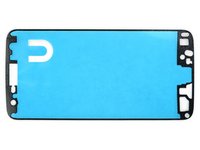Motorola Moto Z Play Screen Replacement
Introdução
Ir para o passo 1Use this guide to replace the screen on your Motorola Moto Z Play by swapping out the screen/digitizer unit. The replacement screen assembly does not normally include the fingerprint sensor or the front camera flash. If these parts are not being replaced in addition to the screen/digitizer, they must be transferred from the old screen to the new one.
Before you begin, download the Rescue and Smart Assistant app to backup your device and diagnose whether your problem is software or hardware related.
Warning: Because of the strong adhesive securing the display, minimal clearance for inserting your tools, and high heat required, there's a good chance of accidentally damaging the display when removing it. If you're replacing the display anyway, then you don't have to worry—but if you intend to re-use the display, heed all warnings and work very carefully.
O que você precisa
Fix Kit
Este kit contém todas as peças e ferramentas necessárias para executar este guia.
Peças
Ferramentas
Exibir mais…
-
-
If possible, drain the battery before disassembly. When the battery is charged, there's increased risk of a dangerous thermal event if the battery is overheated or damaged during repairs.
-
If your display is cracked, completely cover it with packing tape to contain the glass shards and avoid injury.
-
-
-
Prepare an iOpener and heat the front of the phone along its left edge for about two minutes, or until it's slightly too hot to touch. This will help soften the adhesive securing the display.
-
-
-
For reference, refer to the first image, showing the back of the display assembly (right) after it has been removed from the phone (left).
-
If you plan to re-use the display assembly, pay particular attention to the side edges. When slicing through the glue in this area, you must be careful to insert your tool less than 2 mm, or your tool will come in contact with the display panel and damage it.
-
Playing cards are a safer, but much slower, prying tool. The soft paper cards are less likely to damage the display panel, which is good news if you plan to reuse it.
-
-
-
Apply a suction cup to the display, near the middle of the left edge.
-
Pull up on the suction cup with firm, constant pressure to create a slight gap between the front panel and rear case.
-
This may require a significant amount of force, but you only need to open a very slight gap with the suction cup to insert your tool.
-
If you have trouble, apply more heat to further soften the adhesive, and try again. The adhesive cools very fast, so you may need to heat it repeatedly.
-
-
-
Insert your tool at the top right corner of the phone, and begin to slide it underneath the top bezel to separate the glue.
-
When your tool just passes the left edge of the earpiece speaker, stop.
-
Slide or roll your tool over the top of the flash module for the selfie camera to avoid damaging it.
-
-
-
While holding the display open, use the point of a spudger to pry up the locking tab on the fingerprint sensor cable's ZIF connector.
-
-
-
Apply heat for 2-3 minutes to the bezel area below the display on your old display assembly, in order to soften the adhesive securing the fingerprint sensor.
-
-
-
Peel off and remove the liner from the adhesive tape on the fingerprint sensor.
-
Place your new display face-down, and carefully lower the fingerprint sensor into position on the back.
-
Press firmly on the back of the fingerprint sensor for several seconds to allow the adhesive to bond and secure it in place.
-
-
-
Peel away and remove all the old display adhesive from the body of your phone.
-
Use the point of your spudger to scour away and remove any smaller bits of adhesive that remain stuck.
-
For best results, clean the area underneath the removed adhesive with isopropyl alcohol to help prep the surface so the new adhesive bonds more strongly.
-
Take your e-waste to an R2 or e-Stewards certified recycler.
Repair didn’t go as planned? Check out our Answers community for troubleshooting help.
Take your e-waste to an R2 or e-Stewards certified recycler.
Repair didn’t go as planned? Check out our Answers community for troubleshooting help.
Cancelar: não concluí este guia.
54 outras pessoas executaram este guia.
13 comentários
I am also confused about the Double Sided Tape. My kit seems to have come with everything I need except for this double sided tape!
i with that i had seen this before i let some third party company ruin my otherwise perfectly good phone
Followed exactly as written and successfully replaced screen on my water damaged Moto Z Play. Be sure to test everything before sealing the screen to adhesive. I didn’t test the camera prior to sealing the screen and don’t feel like opening it back up! Purchased the $99 kit with screen and tools. Unfortunately, the iOpener didn’t last second time in the microwave and leaked even after waiting 10 minutes per directions.
Screen successfully replaced. I managed to crack the plastic backing plate of the front-facing LED, but that doesn’t matter. The last bit about the heavy stack of books was rather silly in my opinion. I heated the screen with a hairdryer and pressed the phone screen down on a soft mouse mat. I don’t a have microwave, so I couldn’t use the provided iOpener at all.