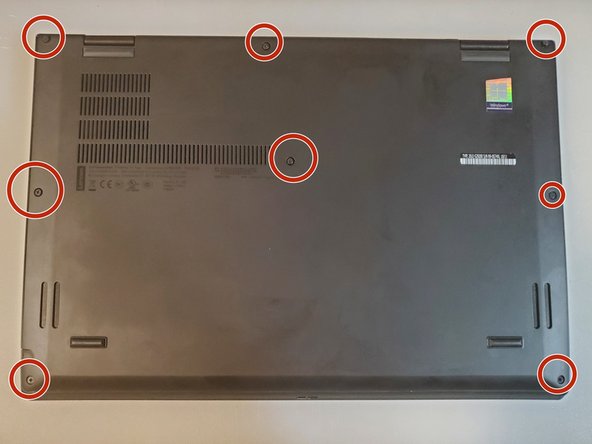Lenovo ThinkPad X1 Yoga (3rd Gen) SSD Replacement
Introdução
Vá para o passo 1Follow this guide to replace the solid-state hard drive, or SSD, in your Lenovo ThinkPad X1 Yoga (3rd Gen) laptop. If you are looking to increase your storage capacity, increase your read and write speeds, or your current drive has failed, this guide will help you navigate the process of installing a new SSD. This laptop supports the standard M.2 form factor of solid-state drive.
Wait! Before you begin:
- Consider backing up data that you wish to keep. To do this, you may use a USB flash drive, or, a cloud storage service of your choice (such as Google Drive, or Microsoft OneDrive).
- You are strongly encouraged to be familiar with how to install an operating system (OS). You will need to install a new OS once you have replaced the old SSD.
O que você precisa
Peças
Ferramentas
Exibir mais…
-
-
Restart your laptop.
-
Press the "Enter" key repeatedly. This will bring you to the BIOS.
-
-
-
Remove the 2.8 mm-long Philips #00 screw located in the M.2 slot.
-
Gently grasp the SSD from where the screw was located.
-
Pull the SSD to remove it from the M.2 slot. If the SSD does not immediately release, gently wiggle it while pulling.
-
Once you have removed the old hard drive, pull it out of the plastic heatshield.
-
To reassemble your device, follow these instructions in reverse order. Once your laptop is assembled, plug in the laptop to turn it on.
To reassemble your device, follow these instructions in reverse order. Once your laptop is assembled, plug in the laptop to turn it on.
Cancelar: não concluí este guia.
Uma outra pessoa concluiu este guia.