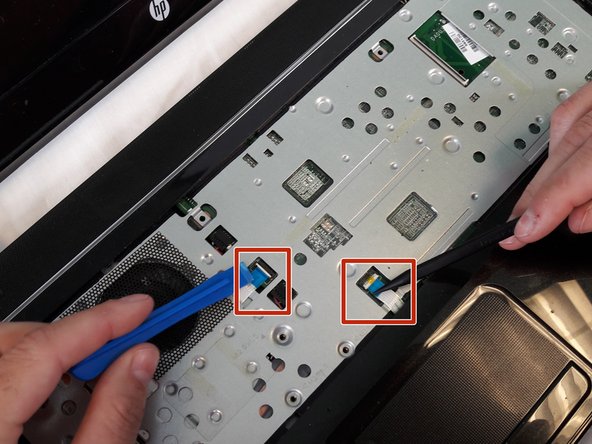HP Pavilion Sleekbook 15-b000 RAM replacement
Introdução
Vá para o passo 1This guide will show you the procedure how to remove and reset your RAM on the motherboard if it has become damaged and no longer works and needs to be replaced or may have become disconnected or loose.
O que você precisa
Ferramentas
-
-
Using the spudger to lift up on the white tabs
-
Pull horizontally on the blue ribbon to disconnect the cables
-
To reassemble your device, follow these instructions in reverse order.
To reassemble your device, follow these instructions in reverse order.
Cancelar: não concluí este guia.
2 outras pessoas executaram este guia.