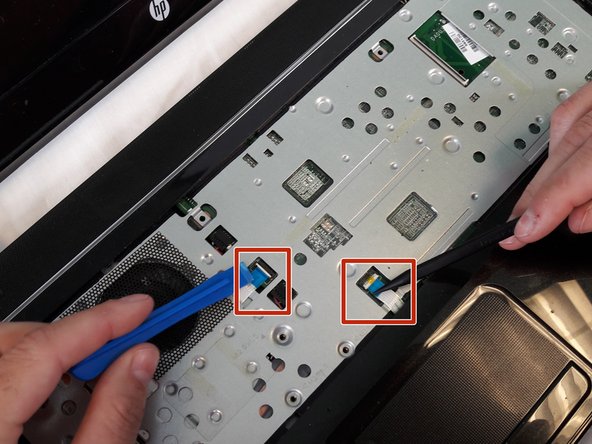HP Pavilion Sleekbook 15-b000 Case Replacement
Introdução
Vá para o passo 1The case contains all the internal parts of the laptop. It will need to be opened to replace these parts. This guide will serve as a general procedure on how to open up the laptop case in order to perform the other replacement guides.
O que você precisa
-
-
Using the spudger to lift up on the white tabs
-
Pull horizontally on the blue ribbon to disconnect the cables
-
To reassemble your device, follow these instructions in reverse order.
To reassemble your device, follow these instructions in reverse order.
Cancelar: não concluí este guia.
Uma outra pessoa concluiu este guia.