Why is my Lenovo Thinkpad X240 Screen Black?
I found a decent deal on a Lenovo X240 and found it had no HD and no memory. I found online the specifications for the memory and ordered the “Crucial 8GB (1x8GB) DDR3 RAM 1600MHz PC3L-12800 laptop Memory CT102464BF160B” for and installed a 256GB Samsung SSD drive I had already.
Since I don’t have a power supply with the plug needed, I found Lenovo makes an adapter for the older yellow style barrel plugs and ordered one of those and just received.
I plugged in the laptop with the 135W 20V Lenovo power supply and all I saw is the green LED turn on at the power button and the keyboard backlight flashes once and sounds like the fan is turning. The Fn LED flashes once green and stays green for about 4 seconds and then stays off. The red LED on the top of the screen “I” in Thinkpad stays lit red.
I did the same with the 90W 20V Lenovo power supply though noticed the red LED on the top of the screen “I” in Thinkpad blinked red 3 times when plugging in the power supply and not even powering on or doing anything else.
I just tested without the power supply plugged in and the same effect as with the 135W power supply… only with the external and internal battery.
Prior to plugging in, the power supply… the battery was dead and the laptop did nothing. I’m guessing one of the chargers must have charged one or both of the batteries somewhat.
Finally, I tried to plug in an external known working monitor with no difference when I cycled power.
The screen is black and never does anything in all the scenarios. What are your thoughts?
Esta é uma boa pergunta?

 25
25  12
12  8
8 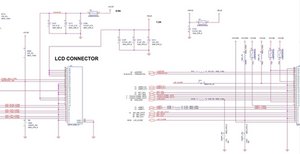


4 comentários
thanks for the this beautiful blog
por Piya Raj
Your welcome. Thank you.
por James Finch
Probably the scree is bad connected with the motherboard.
por Stefan Gherman
@Stefan Gherman Thanks Stefan! I just found the time to look into again and long story short, you are correct my friend. LCD connector wasn't seated fully. Re-seated and taped. Works fine now.
por James Finch