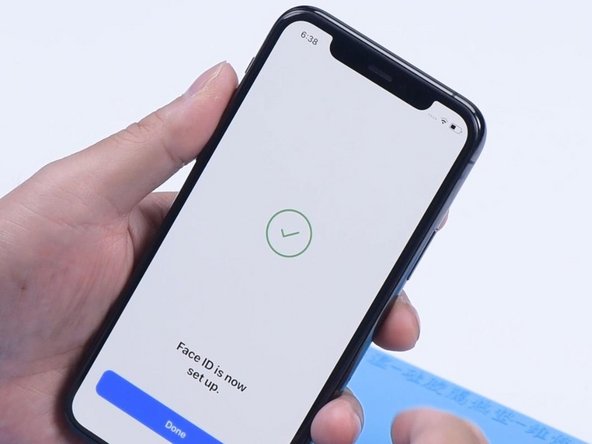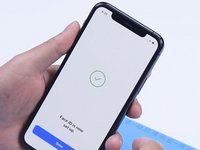Introdução
In the case of a damaged or malfunctioning front camera, it is possible although difficult to replace only the front camera.
As the front camera is part of an assembly together with the infrared camera and dot projector, it is necessary to replace the front camera separately if Face ID functionality is to be retained.
Replacing the front camera alone does not affect the function of the Face ID, while Face ID will be disabled when replacing the full front camera assembly.
Before attempting the actual replacement, a new camera should be plugged in and tested in order to verify that this repair will fix the problem.
O que você precisa
Vídeo de Apresentação
-
-
Power off your iPhone before beginning disassembly.
-
Remove the two 6.7 mm-long pentalobe screws at the bottom edge of the iPhone.
-
-
-
Lay overlapping strips of clear packing tape over the iPhone's screen until the whole face is covered.
-
If you can't get the suction cup to stick in the next few steps, fold a strong piece of tape (such as duct tape) into a handle and lift the screen with that instead.
-
-
Ferramenta utilizada neste passo:Clampy - Anti-Clamp$24.95
-
Pull the blue handle backwards to unlock the Anti-Clamp's arms.
-
Slide the arms over either the left or right edge of your iPhone.
-
Position the suction cups near the bottom edge of the iPhone—one on the front, and one on the back.
-
Squeeze the cups together to apply suction to the desired area.
-
-
-
Heat an iOpener and thread it through the arms of the Anti-Clamp.
-
Fold the iOpener so it lays on the bottom edge of the iPhone.
-
Wait one minute to give the adhesive a chance to release and present an opening gap.
-
Insert an opening pick into the gap under the screen and the plastic bezel, not the screen itself.
-
Skip the next three steps.
-
-
-
Use a hairdryer or heat gun or prepare an iOpener and apply it to the lower edge of the iPhone for about a minute in order to soften up the adhesive underneath.
-
-
-
Pull up on the suction cup with firm, constant pressure to create a slight gap between the front panel and rear case.
-
Insert an opening pick into the gap under the screen and the plastic bezel, not the screen itself.
-
-
-
Slide the opening pick around the lower left corner and up the left edge of the iPhone, slicing through the adhesive holding the display in place.
-
-
-
Pull on the small nub on the suction cup to remove it from the front panel.
-
-
-
-
Open the iPhone by swinging the display up from the left side, like the back cover of a book.
-
Lean the display against something to keep it propped up while you're working on the phone.
-
-
Ferramenta utilizada neste passo:Magnetic Project Mat$19.95
-
Remove two 1.3 mm long Y000 screws securing the battery cover bracket.
-
-
-
Use a spudger or a clean fingernail to pry the battery connector up from its socket on the logic board.
-
Bend the connector slightly away from the logic board to prevent it from accidentally making contact with the socket and providing power to the phone during your repair.
-
-
-
Use a Y000 driver to remove six 1.3 mm screws securing the logic board cover bracket.
-
-
-
Use a spudger or a fingernail to disconnect the Face ID dot projector and sensor cables from their sockets on the logic board.
-
-
-
Gently push the Face ID cable connectors away from the logic board to access the selfie cam connector underneath.
-
Disconnect the selfie cam by prying its connector straight up.
-
-
-
In order to ensure replacing the camera will resolve the issue, it is strongly recommended that the replacement camera be tested first.
-
-
-
Connect the replacement camera by pressing the connector into its socket.
-
-
-
Turn on the phone and open the camera.
-
Verify that the front and rear cameras work correctly.
-
If they do, we can conclude that replacing the damaged front camera will resolve the issue and can proceed with this repair.
-
If the new camera does not fix the problem then the rest of this procedure will be of no help. Stop here and reassemble your phone.
-
-
-
Use a spudger or a clean fingernail to pry the battery connector up from its socket on the logic board.
-
Bend the connector slightly away from the logic board to prevent it from accidentally making contact with the socket and providing power to the phone during your repair.
-
-
-
Use a spudger or a fingernail to disconnect the OLED panel cable connector.
-
-
-
Use a spudger or a fingernail to disconnect the front sensor assembly cable connector.
-
Use a spudger or a fingernail to disconnect the digitizer cable connector.
-
-
-
Gently push the Face ID cable connectors away from the logic board to access the selfie cam connector underneath.
-
Disconnect the selfie cam by prying its connector straight up.
-
-
-
After an hour, remove the front camera module. The front camera has been successfully replaced. Remove the Kapton tape from the IR camera and dot projector.
-
Install the front camera module and test. Turn on the phone. Both the front and rear cameras should work. Face ID should function too.
-
To reassemble your device, follow these instructions in reverse order.
To reassemble your device, follow these instructions in reverse order.
Cancelar: não concluí este guia.
8 outras pessoas executaram este guia.
4 comentários
So can you replace FaceID parts like the dot projector and IR camera with aftermarket or third-party FaceID parts and use FaceID?
Short answer: no. Replacing either will result in Face ID being disabled.
What’s the best software to replace Face ID to the logic board after replacing the camera?