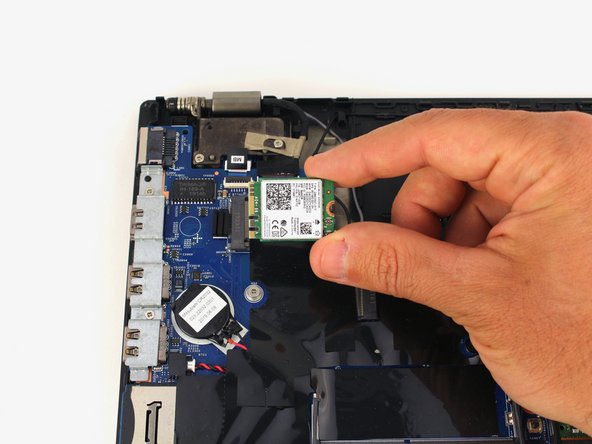Esta versão pode conter edições incorretas. Mude para o último instantâneo verificado.
O que você precisa
-
Este passo não foi traduzido. Ajude a traduzi-lo
-
Slide the switch on the left side of the battery to the left.
-
-
Este passo não foi traduzido. Ajude a traduzi-lo
-
Slide the switch on the right side of the battery to the right while applying upward pressure on the battery.
-
-
Este passo não foi traduzido. Ajude a traduzi-lo
-
Using a Phillips #00 screwdriver, unscrew the eight 3.3 mm captive screws on the bottom of the laptop.
-
-
Este passo não foi traduzido. Ajude a traduzi-lo
-
Run a Jimmy along the crease of the computer all the way around, twisting it periodically to disengage the clips.
-
-
Este passo não foi traduzido. Ajude a traduzi-lo
-
Once all the clips are released, remove the bottom cover.
-
-
Este passo não foi traduzido. Ajude a traduzi-lo
-
Using a Phillips #00 screwdriver, remove five 3.7 mm screws holding down the battery.
-
-
Este passo não foi traduzido. Ajude a traduzi-lo
-
Unplug and remove the battery connector from the motherboard.
-
Remove the internal battery.
-
-
Este passo não foi traduzido. Ajude a traduzi-lo
-
Unplug the cooling fan's cable from the the motherboard.
-
-
Este passo não foi traduzido. Ajude a traduzi-lo
-
Using a Phillips #00 screwdriver, unscrew five 4.6 mm screws fastening the fan and cooling pipe.
-
-
Este passo não foi traduzido. Ajude a traduzi-lo
-
Remove the cooling fan directly upwards from the core.
-
-
Este passo não foi traduzido. Ajude a traduzi-lo
-
Using a spudger, pop off the gray and black coaxial cables from the Wi-Fi card.
-
-
-
Este passo não foi traduzido. Ajude a traduzi-lo
-
Using a Phillips #00 screwdriver, remove the 3.6 mm screw from the Wi-Fi card.
-
-
Este passo não foi traduzido. Ajude a traduzi-lo
-
Slide the Wi-Fi card out from the socket on the motherboard.
-
-
Este passo não foi traduzido. Ajude a traduzi-lo
-
Pull the two tabs on either side of the RAM card outwards with your fingers.
-
-
Este passo não foi traduzido. Ajude a traduzi-lo
-
Pull the Wi-Fi card out from the port by the edges of the card.
-
-
Este passo não foi traduzido. Ajude a traduzi-lo
-
Remove the RAM module from the laptop.
-
Repeat the same process for the second RAM module if your computer included one.
-
-
Este passo não foi traduzido. Ajude a traduzi-lo
-
Use a Phillips #00 screwdriver to unscrew the three 3.3 mm captive screws securing the keyboard.
-
-
Este passo não foi traduzido. Ajude a traduzi-lo
-
Use a Jimmy to pry under the top left corner of the keyboard.
-
-
Este passo não foi traduzido. Ajude a traduzi-lo
-
Continue prying along the top edge of the keyboard, releasing the clips as you go.
-
Once the top edge has been fully released, grab the top edge and hinge the keyboard upwards on the bottom edge.
-
-
Este passo não foi traduzido. Ajude a traduzi-lo
-
Pull the keyboard away from you, releasing the tabs along the bottom edge.
-
Flip the keyboard over to rest face down over the trackpad.
-
-
Este passo não foi traduzido. Ajude a traduzi-lo
-
Use a spudger to lift up the two black, hinged locking flaps on the ZIF connectors on the motherboard.
-
-
Este passo não foi traduzido. Ajude a traduzi-lo
-
Use a pair of blunt nose tweezers to pull the two keyboard ribbon cables out from the ZIF connectors.
-
-
Este passo não foi traduzido. Ajude a traduzi-lo
-
Using a Phillips #00 screwdriver, unscrew the three 3.3 mm motherboard screws.
-
Using a Phillips #00 screwdriver, take out the port clamps and the three 3.6 mm screws.
-
-
Este passo não foi traduzido. Ajude a traduzi-lo
-
Flip up the two ZIF cables for the trackpad and fingerprint sensor with the pointed end of a plastic spudger.
-
-
Este passo não foi traduzido. Ajude a traduzi-lo
-
Pull out the two ribbon cables with a pair of blunt nose tweezers.
-
-
Este passo não foi traduzido. Ajude a traduzi-lo
-
Using a spudger, flip up the locking tabs of the two ZIF connectors on the upper left corner of the motherboard.
-
Pull out each of the ribbon cables using a pair of blunt nose tweezers.
-
-
Este passo não foi traduzido. Ajude a traduzi-lo
-
Flip up the locking tab of the ZIF connector on the bottom left of the motherboard.
-
Pull out the ribbon cable and speaker cable from their connectors using a pair of blunt nose tweezers.
-
-
Este passo não foi traduzido. Ajude a traduzi-lo
-
Using a spudger, flip up the locking tab of the ZIF connector in the top right corner of the motherboard.
-
Pull the ribbon cable out from the connector with a pair of blunt nose tweezers.
-
-
Este passo não foi traduzido. Ajude a traduzi-lo
-
Using a Phillips #00 screwdriver, remove the four 3.6 mm screws holding down the port brackets on the right and left sides of the motherboard.
-
-
Este passo não foi traduzido. Ajude a traduzi-lo
-
Remove the two 3.3 mm screws from the motherboard with a Phillips #00 screwdriver.
-
-
Este passo não foi traduzido. Ajude a traduzi-lo
-
Lift up and remove the motherboard.
-
If your replacement motherboard does not include a CMOS battery, you may need to move it over from your old motherboard. You can follow this CMOS Battery Replacement guide if you need help!
-