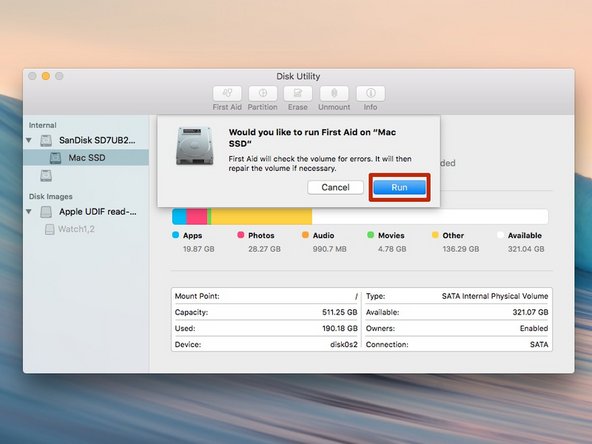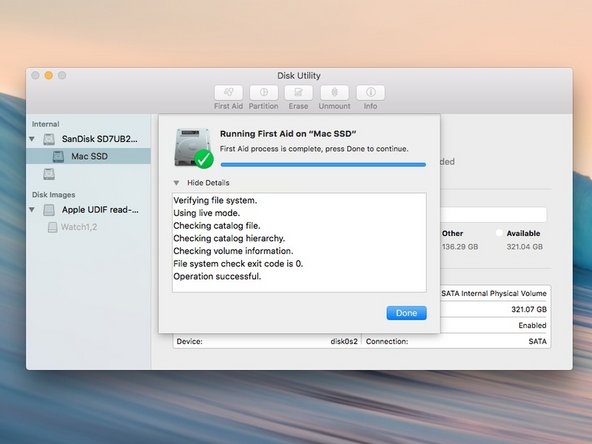Este guia tem alterações mais recentes. Mudar para a última versão não verificada.
Introdução
First Aid is a great tool for helping fix various issues relating to replacing parts on a Mac.
-
-
Open Disk Utilities, which can be found in the Applications folder under Utilities
-
-
Close Disk Utility, and the internal drive should be ready to go.
Close Disk Utility, and the internal drive should be ready to go.
Cancelar: não concluí este guia.
39 outras pessoas executaram este guia.