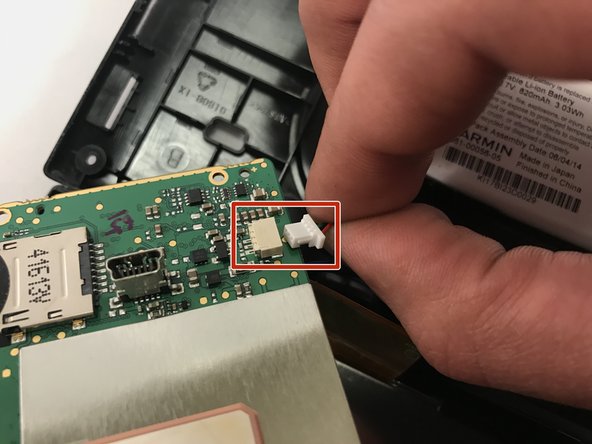Introdução
You will need to remove several screws and the battery in order to replace the motherboard.
O que você precisa
-
-
Remove the four screws on the back of the GPS using the T5 Torx screwdriver.
-
-
-
Using the T5 Torx screwdriver, remove the two screws located on the motherboard.
-
-
Quase terminado!
To reassemble your device, follow these instructions in reverse order.
Conclusão
To reassemble your device, follow these instructions in reverse order.