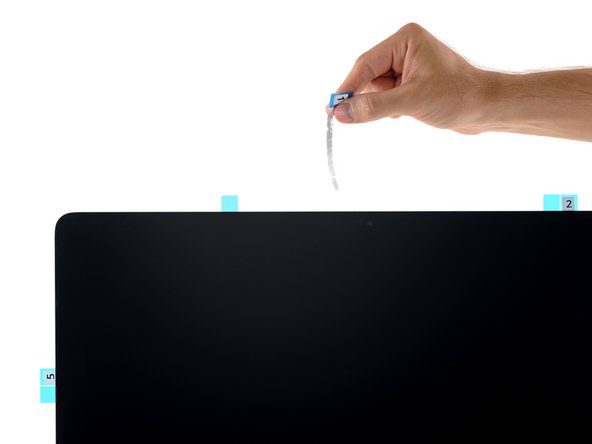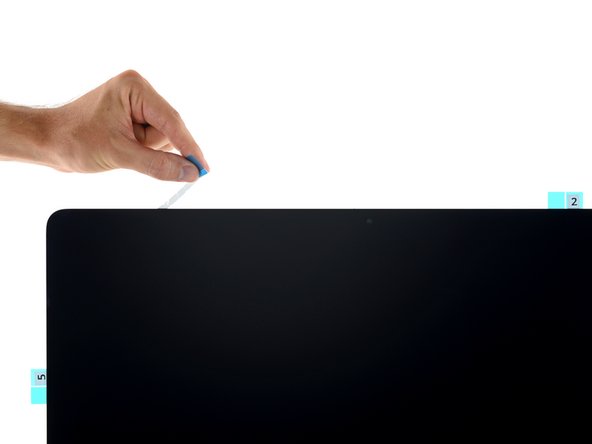Este guia tem alterações mais recentes. Mudar para a última versão não verificada.
Introdução
Removing the display requires cutting through the adhesive around the perimeter of the screen. After the adhesive is cut, it cannot be used to re-seal the display in place, so you'll need to apply a new set of adhesive strips.
Some images in this guide use a 2015 iMac, which has minor visual differences. These differences do not affect the repair procedure.
O que você precisa
-
-
If you are re-using your existing display, you must also remove the old adhesive from the back of the display.
-
Peel off the old strips of adhesive using tweezers or your fingers. Start at the bottom and peel upward towards the top of the device.
-
After all the old adhesive is removed, carefully clean the area under the adhesive with 90% (or greater) isopropyl alcohol and a lint-free cloth. Wipe in one direction, not back and forth.
-
-
-
With the spudger still poking through the hole in the adhesive strip, push the spudger tip into the corresponding hole in the frame of the iMac.
-
Using the hole and spudger to anchor the position of the adhesive strip, line the strip up against the right edge, gently pulling up against the spudger to ensure the strip is taut, and stick it onto the frame.
-
-
-
-
To avoid blocking the microphone port with adhesive, strip 4R must be modified before use. The strip must be shortened and aligned such that the adhesive extends to the right edge of the iMac, but stops short of the microphone port on the left.
-
Measure 1.5 inches (38 mm) from the right edge of strip 4R and mark it with a pen.
-
Cut the mark with a pair of scissors.
-
-
-
Grasp the red film pull tab on the 4R adhesive strip and pull to remove the backing from the strip.
-
Align the strip on the bottom edge of the rear enclosure such that the strip begins right after the microphone holes. The right end of the strip should terminate at the edge of the frame.
-
Run your finger along the length of the adhesive strip to ensure it is straight and unwrinkled, pressing down as you go to adhere the strip to the iMac.
-
-
-
If you've already verified that your iMac is working correctly and are ready to seal it up, skip to Step 17.
-
Insert the display power cable into its socket on the logic board.
-
Cancelar: não concluí este guia.
45 outras pessoas executaram este guia.
10 comentários
I have spotlights bleeding from the bottom of the screen after opening. Could this be a tape issue on the screen itself?
Correction it’s a stage light issue for the post above. Any recs?