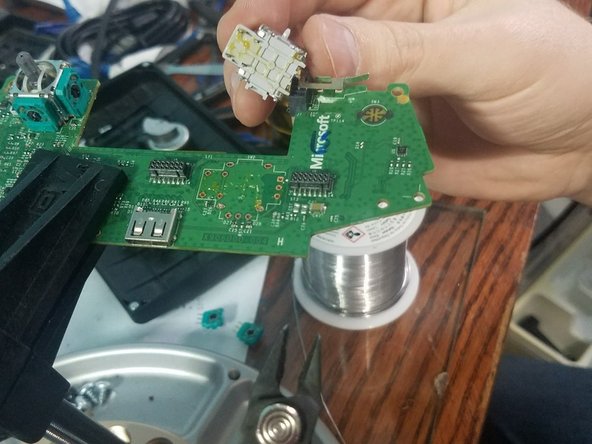O que você precisa
-
-
You can pop the connector up to remove the ribbon easily
-
Ribbon Cable
-
-
-
-
Desolder the 4 wires on each side, these control the vibrations and the RT LT
-
-
-
Pull up from the "top" side of the controller on the sister board.
-
-
-
Desolder the 4 pins holding the pins in on the left analog stick.
-
Desolder the 4 pins holding the button in on the right analog stick.
-
-
-
First, desolder the left analog stick.
-
Next, desolder the 6 pins for the right analog stick.
-
-
-
Desolder the left analog stick from the controller.
-
Desolder the right analog stick from the controller.
-
-
-
If you are having trouble desoldering here are the two things you can do to solve.
-
You can use a screw driver to open the resistors and then remove them from the board allowing access to the ground pins
-
Now using snips you can cut the pins and then use a soldering iron to both sides and remove the cut pin gently with pliers
-
To reassemble your device, follow these instructions in reverse order.
To reassemble your device, follow these instructions in reverse order.
Cancelar: não concluí este guia.
15 outras pessoas executaram este guia.
35 comentários
I’ve replaced a thumbstick sensor on one of these controllers recently, and it doesn’t register movement like the other, original one. It can be described as the entire intended range of movement being compressed down into a very narrow band over the travel of the stick. The deadzone is quite large now, relatively speaking. Can this kind of behavior be attributed to a bad soldering job (all directions are recognized during tests), or is it perhaps just a bad sensor?
Bad solder job is unlikely, i’d assume the new joystick doesn’t have the same specs as the old one.
i cant get the module out. I desoldered the pins but it seems like the module is glued onto the board? Tutorials doesnt show that part
It is just soldered in, hold the soldering iron the the pins and pull gently. If you pull too hard you might damage a solder pad, although it is unlikely.
I have a desolder vacuum gun and I still have the issue you are describing I'll be fixing an elite controller tomorrow so I'll record that and take more pictures to update this.
@easyasabc
Would be great if you could do that :)