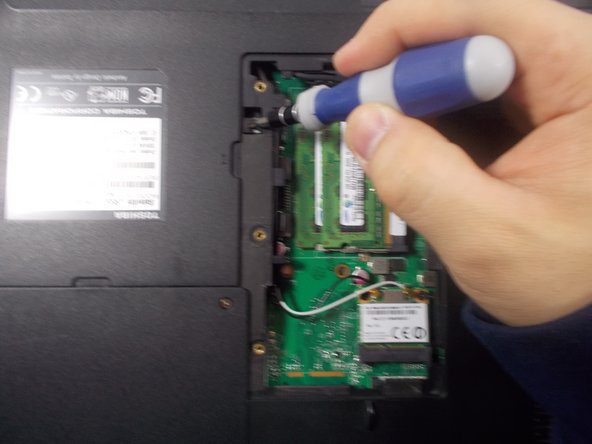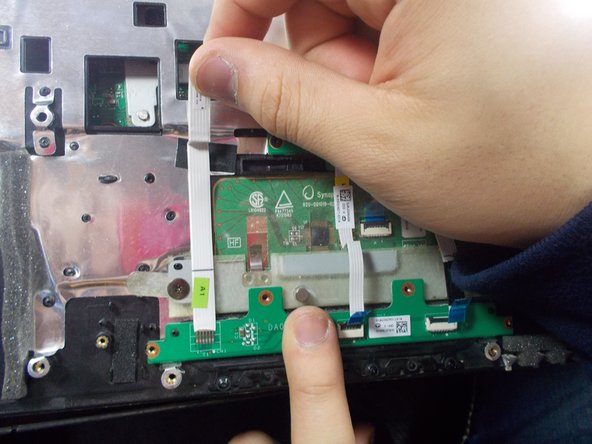O que você precisa
-
-
Locate the battery locks on the bottom of the laptop.
-
Slide the right lock outwards, until it locks into place.
-
Slide and hold the left lock outwards and hold it in place.
-
-
-
Place device down so the bottom of it is facing you.
-
Unscrew each screw located in the deep holes found around the bottom of the device as shown.
-
-
-
-
Now turn the device over so you can see the keyboard. Find the plastic bar located at the top of the keyboard.
-
Pry this plastic cover off with the use of the plastic opening tools.
-
Now unscrew the screws that are located under the plastic cover previously removed. After these are gone, remove the keyboard.
-
To reassemble your device, follow these instructions in reverse order.
To reassemble your device, follow these instructions in reverse order.
Cancelar: não concluí este guia.
Uma outra pessoa concluiu este guia.