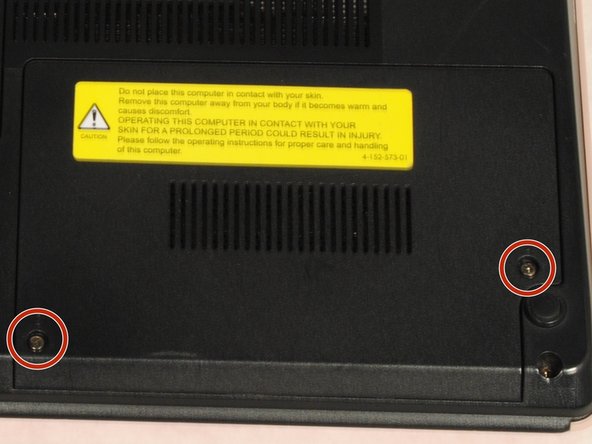Introdução
This easy to follow replacement guide is helpful if your fan is making a funny noise or overheating.
O que você precisa
-
-
Place your device upside down with the bottom panel facing upwards.
-
Orient the device so the battery is away from you as shown
-
-
-
Place the laptop upside down with the bottom panel facing upwards.
-
Locate the screw that holds the small panel covering your laptop's Ram. This panel should be in the dead center of your laptop.
-
Unscrew the screw and remove the panel.
-
-
To reassemble your device, follow these instructions in reverse order.
To reassemble your device, follow these instructions in reverse order.
Cancelar: não concluí este guia.
Uma outra pessoa concluiu este guia.