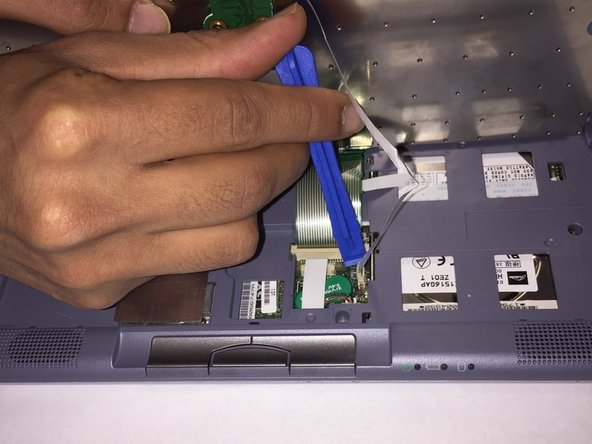Introdução
If your computer in running slow it may be due to a hard drive error. This guide will show you how to replace the hard drive in your Sony Vaio PCG-16L.
O que você precisa
-
-
Turn your device upside down and remove the 6 10mm screws attaching the back casing to the device using a phillips head screwdriver.
-
-
-
Remove the three 10 mm screws holding the casing to the top of the motherboard using a Phillips screwdriver.
-
-
To reassemble your device, follow these instructions in reverse order.
To reassemble your device, follow these instructions in reverse order.
Cancelar: não concluí este guia.
Uma outra pessoa concluiu este guia.