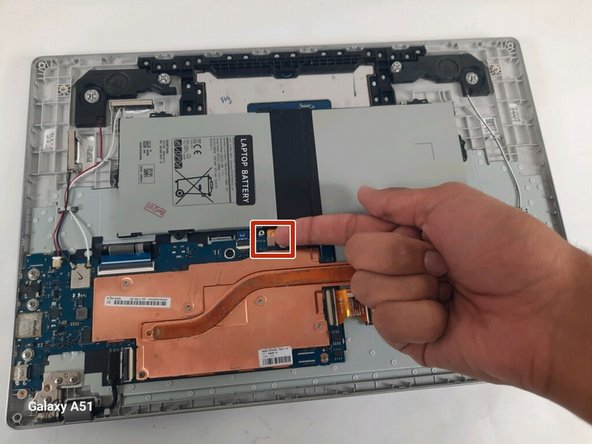O que você precisa
-
-
Hold down the power button until the device powers off
-
Close the device and flip it over
-
Remove the four rubber sockets near the corners of the device
-
Then remove the four 4.6 mm Phillips #00 screws
-
-
-
-
Face hinge side towards you
-
Unscrew three 4.55mm Philips #000 screws (pointed by the arrow heads) from the each of left and right hinges
-
Pull out the black film connected to the motherboard in the white slot
-
To reassemble your device, follow these instructions in reverse order.
To reassemble your device, follow these instructions in reverse order.
Cancelar: não concluí este guia.
Uma outra pessoa concluiu este guia.