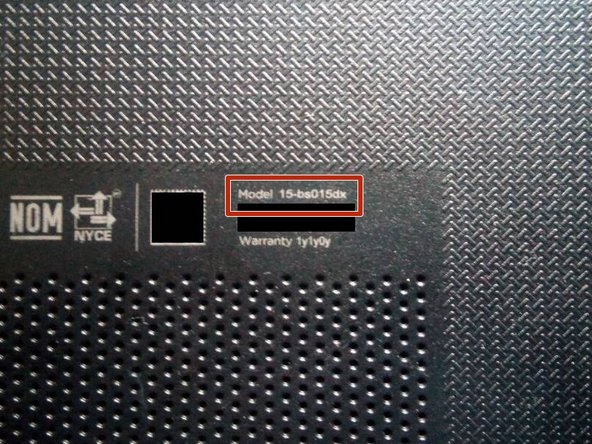Introdução
I am teaching you how to repair the hard drive of the HP 15-bs015dx laptop. You can consult a more complete disassembly guide on my profile
O que você precisa
-
-
Put the laptop facing down
-
Move the left battery safe lock to the right
-
-
-
Slide the right battery safe lock to the left
-
This lock is harder than the previous, with this the battery should pop-up.
-
-
-
-
Use a straw to take off just enough of the rubber feet of the 4 corners
-
Use a Phillips screwdriver 0
-
Replace each rubber foot in place after removing the screws
-
You will have a total of 10 screws
-
-
-
It will go out easily with or without a straw
-
You can check the model number
-
-
-
Flip the laptop and open it
-
Use a plastic tool or a straw to separate the pieces of the chassis
-
-
-
Flip the laptop and separate the inferior cover of the chassis
-
Hard Drive 2.5" SATA
-
2 RAM memory slots type DDR4 SO-DIMM
-
CPU Intel 7th generation
-
Active heat sink (fan)
-
Wireless card
-
Watch battery, 3V. CR2030
-
-
-
3 screws
-
Use a Phillips 0 screwdriver
-
Remove the frame
-
-
-
Tilt the hard drive up
-
Disconnect the hard drive from its SATA port
-
The hard drive is 7mm high. 1TB capacity.
-
For re-assembly of your device, follow these instructions in reverse.
For re-assembly of your device, follow these instructions in reverse.
Cancelar: não concluí este guia.
10 outras pessoas executaram este guia.
Um agradecimento especial a esses tradutores:
100%
Estes tradutores estão nos ajudando a consertar o mundo! Quer contribuir?
Comece a traduzir ›
6 comentários
Disculpa, yo tengo esta laptop, mi hard drive hdd se estropeó y quisiera cambiarlo por un ssd, sin embargo no se que tipo de ssd necesito, si eres tan amable de aclararme mi duda, se agradecería.
Saludos. Te toca comprar un SSD tipo SATA. Puedes revisar mi perfil, ahí tengo mis RRSS y me puede contactar.
Great but how do you get the software to reinstall on the new hard drive?
That would require a whole new guide. I have some of those on my YouTube channel, link in my ifixit profile.
Bottom line: A flash drive with a Windows installer on it.