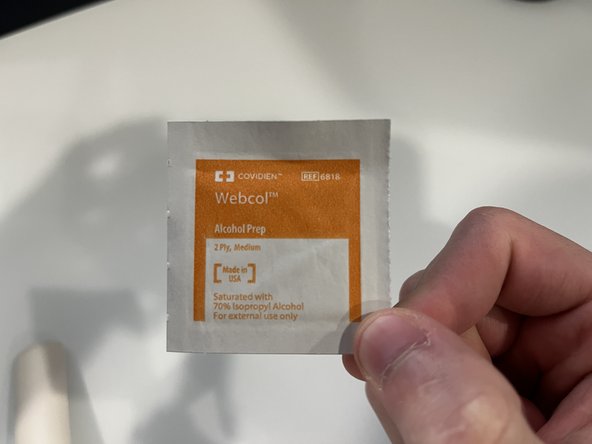O que você precisa
-
-
Turn off the mouse by holding the power button for 3 seconds.
-
The light on top will blink red, indicating its been turned off.
-
-
-
Slide your fingernail or a pair of tweezers under the skates and pull up.
-
I found using my finger to finish peeling the skates off was easier, but your mileage may vary.
-
-
-
-
If there is a leftover paper like material, remove it just like you did the skates.
-
-
-
Use the included alcohol prep pad, or your own, to remove any leftover residue.
-
-
-
Place your new skates in the correct spot.
-
Apply some pressure with your thumb to make sure that the skates stick properly.
-
-
-
Use your tweezers or fingers to pop out the extra piece for the sensor ring.
-