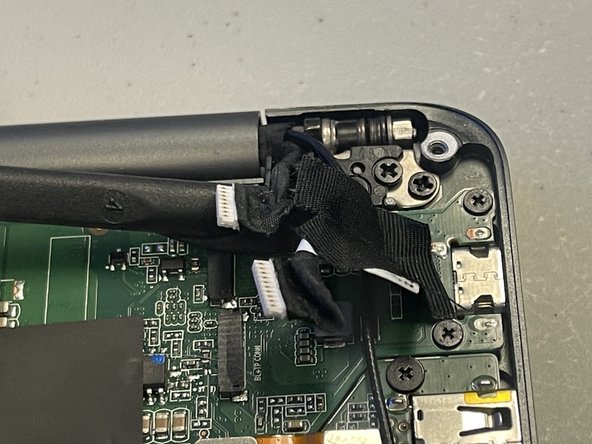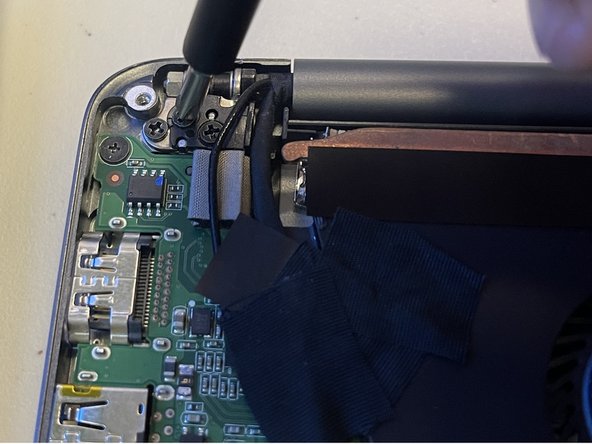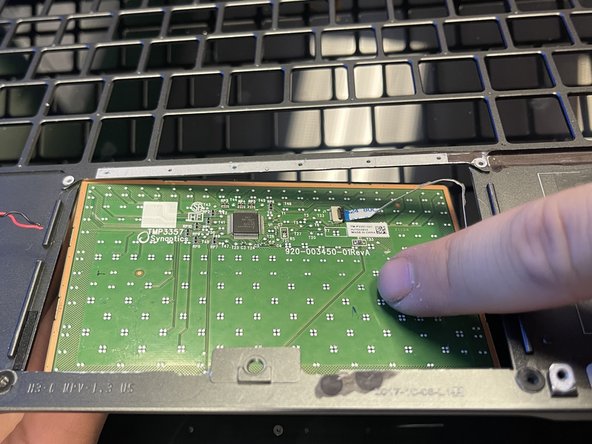Introdução
This guide outlines how to change the touchpad in the Razer Blade Stealth 2017. The touchpad breaking may be a result of a missing or out-of-date driver. Updating or reinstalling your touchpad drivers in Device Manager may help solve the problem. Some tools are required for this replacement.
O que você precisa
-
-
Use a Torx T5 screwdriver to remove the eight, 3mm screws on the bottom cover of the laptop.
-
-
-
-
Use a Phillips #000 to remove all 55 1.6 mm screws from the metal plate.
-
Remove the metal plate from computer using your hands.
-
To reassemble your device, follow these instructions in reverse order.
To reassemble your device, follow these instructions in reverse order.