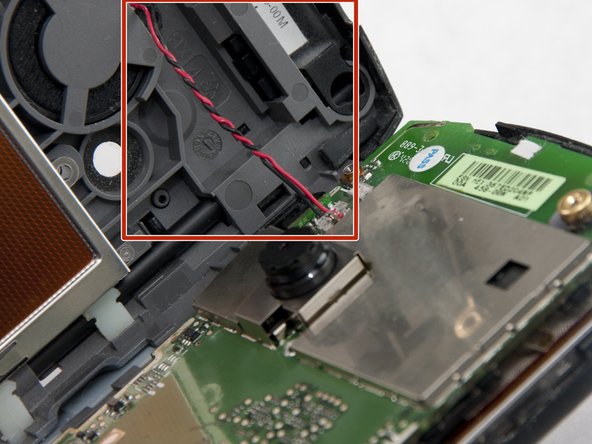Introdução
Remove the keyboard in order to replace the rubber button pad, keypad, or keyboard circuit.
O que você precisa
-
-
Press the button on the back cover to release the battery cover.
-
Slide off the battery cover.
-
-
-
Remove the stylus by pulling up on the large top to reveal the top left case screw.
-
Pull away the black flap to reveal the top right case screw.
-
-
-
-
Gently peel off the protective yellow tape covering the ribbon cable using tweezers or your fingers.
-
-
-
Using your fingers gently lift the display screen panel out of the casing by either grasping it from the back or popping it out of the front.
-
-
-
Using the Phillips 00 screwdriver attachment remove the two silver, 0.121 inch long screws connecting the keypad to the casing.
-
To reassemble your device, follow these instructions in reverse order.
To reassemble your device, follow these instructions in reverse order.