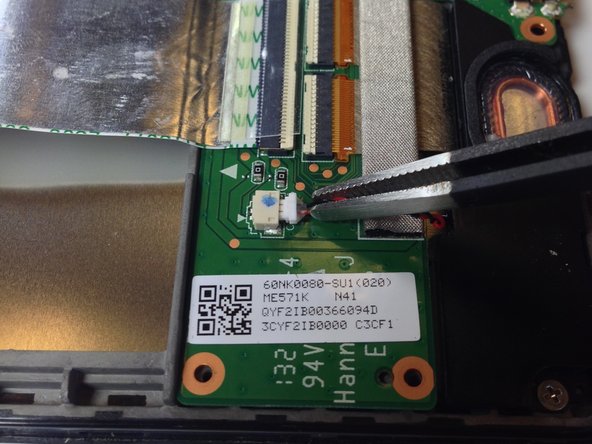Introdução
The Nexus 7 2nd Generation has two sets of speakers, at the top and bottom of the tablet. These are called the front speakers and rear speakers, respectively. In order to remove the speakers, you will first need to complete some prerequisite steps to remove the back cover, battery, daughterboard, and motherboard.
O que você precisa
-
-
Power down your device.
-
Use your plastic opening tool to wedge between the seams around the sides of the device. Pry open each side, one at a time. For some a finger nail may be best. The case comes up quite high to the glass.
-
-
-
Insert the plastic opening tool under the side edge of the battery connector, and gently pry upward to disconnect it.
-
-
-
Use the flat end of a spudger or your fingernail to flip up the clear protective flap on the ribbon cable ZIF socket.
-
Using the flat end of a spudger or your fingernail, flip up the thin portion of the connector (the white part, opposite of the side where the cable inserts) to release the cable from its socket.
-
Slide the cable out of the ZIF socket.
-
-
-
-
Remove the gray seal covering the top center screw on the daughterboard.
-
-
Ferramenta utilizada neste passo:Tweezers$4.99
-
Use the tweezers to peel the seal sticker off of the center screw that is closest to the battery.
-
-
-
Use Phillips #0 screwdriver to remove two screws from either end of the speaker.
-
To reassemble your device, follow these instructions in reverse order.
To reassemble your device, follow these instructions in reverse order.
Cancelar: não concluí este guia.
2 outras pessoas executaram este guia.