Introdução
Use this guide to replace the entire display assembly on your MacBook Pro, in order to fix a cracked or faulty screen.
For your safety, drain your MacBook Pro's battery below 25% charge before you begin.
O que você precisa
-
-
Power on your Mac and launch Terminal.
-
Copy and paste the following command (or type it exactly) into Terminal:
-
sudo nvram AutoBoot=%00
-
Press [return]. If prompted, enter your administrator password and press [return] again. Note: Your return key may also be labeled ⏎ or "enter."
-
sudo nvram AutoBoot=%03
-
-
-
Use a P5 Pentalobe driver to remove the six screws securing the lower case:
-
Two 6.2 mm screws
-
Four 3.4 mm screws
-
-
-
Apply a suction handle to the lower case near the front-center area of the MacBook Pro.
-
Lift the suction handle to create a slight gap between the lower case and the chassis.
-
-
-
Insert one corner of an opening pick into the space between the lower case and the chassis.
-
Slide the opening pick around the nearest corner and halfway up the side of the case.
-
-
-
Repeat the previous step on the opposite side, sliding your opening pick under the lower case and up the side to pop the second clip free.
Recommend being very careful on this step and the following step when using any opening tool to always keep the “pointy end” up when prying, especially about 40mm up the side, to avoid completely destroying the speaker diaphragms.
-
-
-
Insert your opening pick once again under the front edge of the lower case, near one of the two centermost screw holes.
-
Give the pick a firm twist to pop free the third clip securing the lower case to the chassis.
-
Repeat this procedure near the other of the two centermost screw holes, popping the fourth clip free.
-
-
-
Pull the lower case firmly towards the front of the MacBook (away from the hinge area) to separate the last of the clips securing the lower case.
-
Pull first at one corner, then the other.
-
-
-
Remove the lower case.
-
Set it in place and align the sliding clips near the display hinge. Press down and slide the cover toward the hinge. It should stop sliding as the clips engage.
-
When the sliding clips are fully engaged and the lower case looks correctly aligned, press down firmly on the lower case to engage the four hidden clips underneath. You should feel and hear them snap into place.
-
-
-
Carefully peel up the large piece of tape covering the battery connector, on the edge of the logic board nearest the battery.
-
Remove the tape.
-
-
-
Use the tip of a spudger to flip up the small black locking tab securing the cable in its connector.
Be very careful here. It is easy to break the whole connector off the battery board, which is what I did. Luckily the connector is part of the replacement battery, so you just need to remove the connector from the cable. The pictures here should provide more detail so you can see better what is going on.
thanks a lot !!!!! great help :)
-
-
-
-
Disconnect the battery board data cable by sliding it out from its socket.
-
Slide parallel to the logic board, in the direction of the cable.
As simple as this step might seem, the golden leads will disapper the moment you remove it as it has some adhesive under the black strip that covers it. Ensure you peel it back enough to display the golden leads after swapping the batteries out.
Your battery may come with this ribbon cable. In that case, disconnect the other end.
-
-
-
Fold the battery board data cable to the side and out of the way.
-
-
-
Use a spudger to gently lift the battery power connector, disconnecting the battery.
-
Lift the connector high enough so that it stays separated from its socket. If it accidentally makes contact during the course of your repair, it could damage your MacBook Pro.
To completely avoid accidental contacts I recommend to wrap this connector in a piece of paper and hold it in place with tape.
Do not put tape directly on the contact underside, as that may leave some glue that would affect the contact conductivity.
I put a piece of tape on the underside of the connector (sticky side up) to insure against accidental battery contact. If you put tape on the logic board side of the connection, some insulating padding material might accidentally stick to the tape when the tape is removed during reassembly.
-
-
-
Remove the four 1.9 mm T3 Torx screws securing the plastic covers on top of the display hinges.
-
Remove both plastic hinge covers.
-
-
-
Remove the two 2.9 mm T3 Torx screws securing the aluminum cover on top of the main display cable.
-
Remove the cover.
I had to use a T4 instead of a T3 to remove these ones
-
-
-
Remove the two 1.7 mm T3 Torx screws securing the aluminum cover on top of the display cable flex connector.
-
Remove the cover.
t4 works better for these screws
T4 screw is correct
stripped the freaking screw - now I'm screwed
-
-
-
Remove the four 1.5 mm T3 Torx screws securing the two aluminum covers on top of the two display board cables.
-
Use a pair of tweezers to remove the two aluminum covers.
-
-
-
Carefully disconnect the three antenna coax cables by prying them straight up from the logic board.
-
-
-
Use an opening pick to lever out the antenna cable assembly in the areas shown.
-
-
-
Carefully remove the antenna assembly, while simultaneously feeding the antenna cable bundle out from underneath the heat pipe.
When refitting the antenna assembly be aware there’s a locating lug in the centre of the cavity that it needs to fit over. I slid it back in without noticing this on my first attempt and it leaves the screw holes about 1mm out of alignment and causes the assembly to slightly catch you when open/close the lid.
Yes, totally thanks David, I had to disassemble and reassemble the Macbook because of this small metal "sheet". The screen was doing a small noise when I was opening it (a "poc")
-
-
-
Remove the four 3.9 mm T3 Torx screws securing the two display cable cover springs.
T4 works better there !
I guess it depends on your tools. Maybe a worn T4 would fit, mine wouldn't. T3 it is.
-
-
-
Grab the left side of the display cable assembly and pull it towards the bottom end of the MacBook and away from the cover spring.
-
Use a pair of tweezers to pull the cover spring of the display cable out of its recess.
-
Repeat this step with the right cover spring of the display cable assembly.
-
-
-
Fully open your MacBook and gently place it keyboard-side-down on a table so the screen hangs over the edge.
-
-
-
Support the screen with one hand and use your free hand to remove the six T8 Torx screws securing the hinges.
-
-
-
Firmly secure the main body of your MacBook with one hand.
-
With your free hand, push the left side of the screen up and towards the bottom of your laptop to free the left hinge.
-
-
-
Free the right hinge and remove the screen.
-
Make sure the screen hinges are fully open and guide them into their recesses in the frame.
-
Partially tighten the six hinge screws.
-
Close your laptop and make sure the screen is properly aligned. If it clicks or snaps, readjust the alignment.
-
Fully tighten the hinge screws.
-
Compare your new replacement part to the original part—you may need to transfer remaining components or remove adhesive backings from the new part before installing.
To reassemble your device, follow the above steps in reverse order.
Take your e-waste to an R2 or e-Stewards certified recycler.
Repair didn’t go as planned? Try some basic troubleshooting or search our Answers community for help.
Compare your new replacement part to the original part—you may need to transfer remaining components or remove adhesive backings from the new part before installing.
To reassemble your device, follow the above steps in reverse order.
Take your e-waste to an R2 or e-Stewards certified recycler.
Repair didn’t go as planned? Try some basic troubleshooting or search our Answers community for help.
Cancelar: não concluí este guia.
28 outras pessoas executaram este guia.
25 comentários
I followed all the steps and my new screen is working properly (•̀ᴗ•́)و. I realized however that my Touch Bar isn’t lighting up anymore… Did I forget to connect something?
Where did you buy a replacement screen for your Mac? I can seem to find any for the A1989 Model that seems legit and I’m not sure how much I trust eBay listings.
Did you ever find an answer to this because I have had the same thing happen and I cannot for the life of me figure out why it has happened, what did you do to fix the problem or did you just give up and go to apple?
jack -
Unfortunately, my Touch Bar is still not working. I did some research back in 2020 and couldn’t find anything that would help fix this issue. And since my laptop is connected to an external screen and keyboard most of the time, it never really bothered me. But I should take it to Apple to see if it can be fixed and how much it’ll cost…
Guy -
I mean you may as well because what if it is just some simple calibration issue or some silly little thing that their diagnostic software can fix in less than a minute? If they try to charge too much money then you can always just deny, I believe that I will end up doing that soon to get a quote on just how much it will cost me to get both the display and Touch Bar repaired and see if it is worth it or not.
jack -
Ok so I would like to inform you that I did a little bit of digging into my MacBook Pro with its Touch Bar connectors and I have made the discovery that 1 one of those little chips near the connector I think they are resistors or diodes, idk but I found that one of them have literally exploded and killed another one next to it. I have no idea why or how but maybe you wanna check your MacBook Pro for that as well to see if its a common occurrence
jack -
I think you didn't read the VERY IMPORTANT comment by Marcelo on step 30. The long rectangle next to the pointy part of the "left" hinge (the one visible in the photo) is the connector for the touch bar and is EASILY DAMAGED, especially since you need a lot of force to get the hinge in.
I got around this by sliding the "left" hinge SIDEWAYS into its slot and then forcing the "right" hinge back.
Does anyone know where I can find a new official Apple Display 13” for model A1989? Can’t seem to find any except for eBay.
Yeah, I found mine on eBay. This vendor seemed trustworthy (www.ebay.com/usr/wallachee?_trksid=p2060353.m1438.l2754) and it turned out to be true. The screen I got is working perfectly…
Guy -
I also had an issue with Touch Bar not working after the screen replacement, everything else works fine though.
Has anyone been able to figure out what causes the “TouchBar not working anymore” issue?
Like I asked the other guy, did you ever manage to find a fix for it? Because I am too having this issue
jack -
me too got the a1989 13” macbook pro. replaced the screen and touchbar screen is there but unresponsive to touch
I have the same issue but mine is due to me damaging a little chip near the connector. Maybe check your board over and make sure you didn't damage any chips in the process like I did
jack -
Can the MBP 13 intel Touch Bar work without the screen ? Like an Apple II
What happened if I left the screen connector unplugged ?
It does work, I did this with my own Mac and you can remove the screen and keep the functionality of the touch-bar. What you will loose is keyboard backlight so make sure that the brightness in software is at 100% for the touch-bar to be full brightness cos that won't change when you take the screen off
jack -
For people who had problem with the touch bar. Basically, the connector was damaged in the process of changing the screen.
Fan will not stop running after screen replacement. Tried resetting smc. No luck. Please advise. Thank you. MJ
I got the fan to stop but the Touch Bar no longer works.
please advise.
Pefekte Anleitung, Neues Display (auch die Touchbar) funktionieren wie Neu 😅😇 Danke 🤓
I swaped the screen following the 'purple gate' now my mbp is not booting anymore 😣 i checked twice every connections, all seems good... Any advice?












































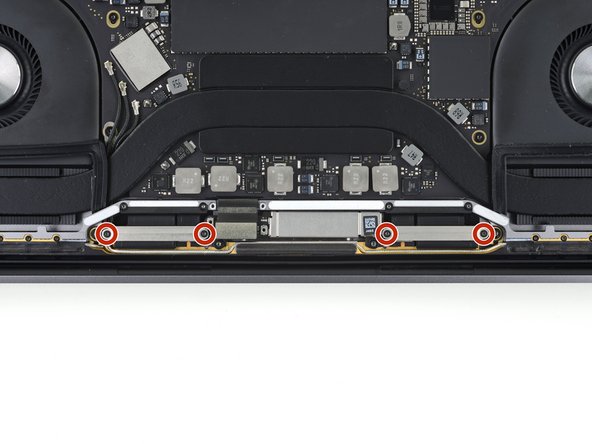


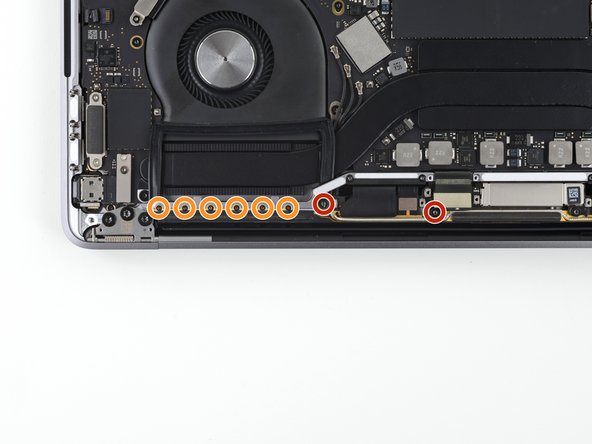



















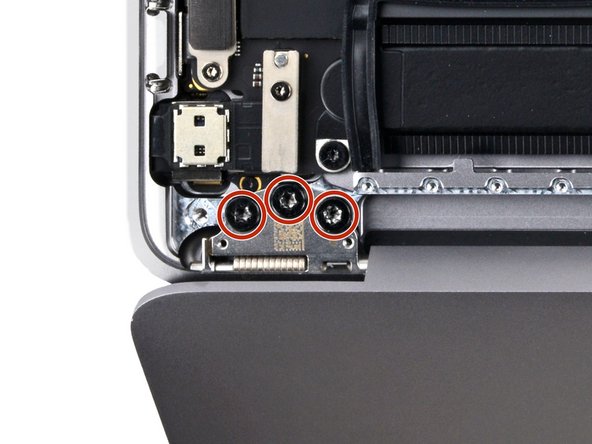








Is this step necessary? I can’t perform this step as I am attempting to repair water damage and need to remove logic board & most likely replace the battery.
Macrepair SF - Responder
@mac_medic You definitely don’t want the power coming on while the board is wet. In your case, I think powering on the machine to disable Auto Boot would do more damage than it prevents. I agree, skip this step and be prepared to disconnect the battery quickly if the laptop automatically powers on. Good luck!
Jeff Suovanen -
Thats right! You don't want power running while working on your logic board.
Dan -
This did not work when running High Sierra.
Kyle B - Responder
Tried this on a 2018 MBP 13” Touchbar (there’s no iFixit guide for this model yet). Need to replace a broken screen.
Luckily I managed to connect to an external screen (Cmd-Down Brightness to switch displays) and enter above command. Seems to work, but there’s another problem with this model - it powers up as soon as any key is pressed……. ffs <gnashes teeth>
Cool_Breeze - Responder
I unscrew the battery first and wrap electrical tape over the logic board battery connector before attempting any repairs to the board. Haven’t had any problems yet and I’ve worked on about 10 of these models already. Also when you open the bottom case use a suction cup at the bottom and pull up then run a plastic spudger along the edges to disconnect the clips. Also only use a plastic spudger on the board. Saw a youtube video from a repair shop and he did not disconnect the power and used all metal tools during the entire process of removing the board. His last step was to disconnect the battery terminal.
Brian - Responder
Is this step necessary if my mac can turn on? Battery fully dead(
Nursat b - Responder
BEFORE YOU START: The included torx head stripped off before I was done (and you might need an additional T4) so stop now and go buy a good one. Also they fail to warn you above to get some blue threadlocker ahead of time.
Jason Sherron - Responder
This command did not work for me and I read that sometime in later 2020 Apple stopped this command from working…any ideas on a work around?
Patrick Machacek - Responder
Not able to do that with damaged screen
richardjgreen - Responder
If you have a damaged screen you can still use a converter from thunderbolt (USB 3) to HDMI and plug your Macbook Pro to your TV as monitor display. Just make sure to chose the right Source (HDMI IN) in your TV. I did it and to make it work I unplug and plug again in my Macbook and so I could disable the Auto boot
Roberto Sanchez Bustos -
Hi. This does not work on 2018 13” MacBook Pro with Touch Bar. I did exactly this to disable auto boot. But when I check by using nvram -p it says: auto-boot true. Am I doing something incorrectly? I did everything step by step. Copied and pasted the sudo command, pressed enter and then entered my password. I have Big Sur 11.1 installed. Is there any other way since I need to replace the screen. Thank you. Adrian
Adrian Vizik - Responder
Hi everyone. This is also a little pointless if you can’t see anything on the screen, and you don’t have a display adapter to USB C to display it. I agree with Brian about removing the back and disconnecting the battery cable before you even think about opening the lid of the MacBook. Applying the insulation tape is also a handy little tip that just makes sure there is no way to discharge from either the board or battery.
Roberto Enrieu - Responder
running `nvram -p | grep 'AutoBoot'` in terminal verifies that it was accepted
result: `AutoBoot %00`
Marek Polák - Responder
Running Big Sur 11.6.7 on a 2019 16" MBP, it's "auto-boot". So it's:
nvram -p | grep 'auto-boot'to display the current state, the default istrue- and then to change it,sudo nvram auto-boot=falsewhich turns it off.Ed Mechem -
This step is completely unnecessary if you follow the guide to disconnect the battery properly. Just put some tape between the battery and logic board connection to prevent it from accidentally touching and therefore powering on the laptop.
Grant Ormsby - Responder
It took me a few tries to make this command work, as I was able to copy and paste the command into Terminal, but could not type in my laptop’s password. I finally typed my password into a text document, copied it (command C), and then pasted it into Terminal and it worked.
tommy404 - Responder
I didn’t do this. Mine never auto-booted before I replaced the battery. Now it does.
hatuxka - Responder
BEFORE YOU DO ANYTHING - CHECK THE BATTERY!
I-fixit sent me a bad battery, which I didn’t realize until it was already install. They sent me a new one, but I wasted hours uninstalling and reinstalled.
Get a volt meter and measure the voltage on the output of the battery pack. If it reads 0 V, SEND IT BACK. It should read over 2 V.
bcardanha - Responder
I've just received my replacement battery and it reads 0,042V between the two main connectors. Do you think it's dead?
peter sussex -
When I did this from Terminal.app within Recovery Mode, the “sudo” was not recognized but I could invoke it without the sudo part. It seems to have been accepted when looking at “nvram -p”
johann beda - Responder
When in Recovery Mode, you already have superuser powers. So you don't need to prefix commands with the sudo command to invoke them with root privileges; you already have them. Do a
pwd(print working directory) after opening Terminal in Recovery Mode, and you'll see that you're in the root user's directory.Ed Mechem -
I received the battery kit for my 2018 MacBook Pro and as per the above comment from bcardanha - Oct 12, 2021, I checked the voltage on the pads marked + and - . It was zero volts so I panicked a bit.
I sent a message on the iFixiT Facebook page and I got no reply. I finally found the customer service email for Ifixit Europe and sent them an email voicing my concern as I was not keen to work for couple of hours just to discover that the battery is faulty. I had an almost instant reply on the email (kudos to them) and they adviced me to go ahead and install the new battery as the voltage measured when battery is not connected is not relevant.
I took a leap of faith and after two hours… the new battery showed 50% charge and everything seems to be working just fine. I am happy it worked.
Mircea Comanici - Responder
After removing the old battery and installing the new battery I powered up the MBP before screwing the bottom on. I discovered the my keyboard would not function. It took a few hours of investigation and frustration that I discovered the track pad power ribbon had become partially dislodged from the trackpad. I was able to see that this through the little machined slot where the battery sat. I had to remove the trackpad to reinsert the power ribbon back into the connector in the trackpad. after reassembling and reinstalling the battery etc the keyboard worked. Just food for thought if your run into the keyboard issue.
Ed Mease - Responder
This should be the default. IMO I tell you to power on - not the lid.
G Sena - Responder
Est ce que cela fonctionne sur un macbook pro 2017 sans touchbar ?
maël muzelet - Responder
Bonjour Maël, oui, ce tutoriel concerne "les MacBook Pro 2016 (et plus récents) et les MacBook Retina 12" 2017 (et plus récents)"
Claire Miesch -
Excellent instructions. I was able to follow and install the new screen. I recommend that you get a good set of tools before you begin. I started with an inexpensive repair kit bought online. The Penta and torx bits failed. I bought an IFIXIT kit with quality bits and I was able to do everything I needed.
Tom Markham - Responder
If you're not running an admin account the sudo command won't work (which honestly, you should not be running admin). Rather than logging in to your admin amount via the OS, in the terminal type "login [admin username]," then the password and you'll be able to do the sudo command as described above. Once you're complete, type "logout [admin username]" and you'll be good to go. Obviously replace [admin username] with whatever the account name for your admin user is.
arichard2401 - Responder
For those unable to complete this step because the screen is too damaged I recommend leaving your macbook on until the battery dies.
Nicholas R Licato - Responder
Just replaced my 2018 15" MBP battery. Running Sonoma.
I found no way to disable AutoBoot (The status can be checked in the Power section of system report).
Anyway, i left my battery completely drain before opening the MBP, and had no issues during the process.
Cédric Bontems - Responder
After sending this command in terminal when I checked what happens if I now open the lid, instead the screen lit slightly up (still black) then a battery symbol showing the charging state showed up.
Now, after replacement of the battery, this is all I get to see.
No reset of NVRAM nor PRAM helped.
Currently the new battery charges (58% atm) and it feels like it‘s mocking me.
webrockers - Responder
I suspected the keyboard or TouchID sensor wouldn’t work, so I went on and checked every connector.
I missed connecting the left TouchID sensor from step 31.
webrockers -