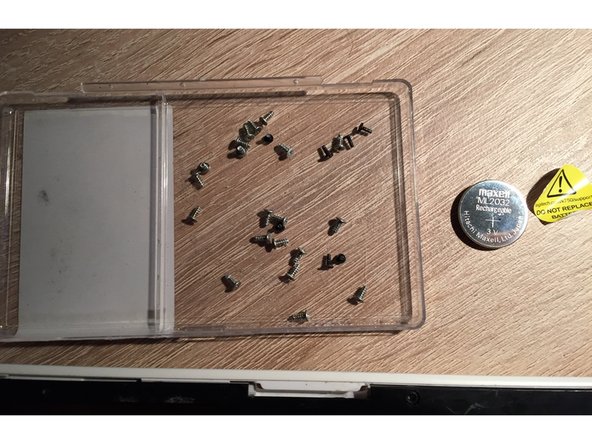Introdução
NOTE: You can now buy ML2032 batteries online, so you will no longer need to disable the solar panels.
Logitech support will not help you and they do not have ML2032 as a spare part.
Maxell - battery manufacturer answered me this:
Unfortunately ML type batteries are industrial batteries which we sell to OEMs only. Due to strict health and safety purposes we are not allowed to sell this type of batteries to endusers.''"
The claim from Maxell is also the reason why I do not believe buying ML2032 form eBay nor Amazon is save.
So I decided to modify my keyboard. If you disable solar panels, there will not be any charging for the battery and then you can use regular CR2032 battery which is easy to buy and replace.
And since I did not find any guide like this I decided to share the steps with you.
O que você precisa
-
-
Before you begin, flip the keyboard's power switch into the OFF position.
-
-
-
Insert the flat end of a spudger into the gap between the battery tray and the top surface of the keyboard.
-
Pivot the spudger down, towards the top of the keyboard, to begin to pry the tray out of its cavity.
-
-
-
Use the flat end of the spudger to push the battery tray out and away from the keyboard.
-
Remove the battery tray.
-
-
-
-
Steps are described in this guide Logitech K750 Keyboard Battery Replacement. Turn off the keyboard before removing the battery.
-
Trash old ML2032 battery in special container!
-
-
-
Be careful to not crack the plastic deck. Don't pull it off hard.
-
-
-
Remove the seven black Phillips screws.
-
Remove the 22 silver screws.
-
Put the screws somewhere into the bowl to not lose them and try to remember the position of the black ones.
-
-
-
Unclip the back pannel from the front (keys) pannel.
-
When you flip the (keys) pannel you can notice that both solar panels have a pair of cables.
-
-
-
I have decided to desolder the long cable (red and green one) because they are far away from the logic board so I will not transfer heat to it while desoldering them.
-
Tape desoldered cables so they do not come in contact with anything.
-
-
-
Insert fresh CL2032 battery in the battery compartment - check the polarity a close battery tray.
-
To reassemble your device, follow these instructions in reverse order.
To reassemble your device, follow these instructions in reverse order.
Cancelar: não concluí este guia.
20 outras pessoas executaram este guia.
44 comentários
How long did the CR2032 battery last in use?
I'm thinking not very long so I'm considering attaching a CR123 (big 3V photo lithium battery) holder to the underside and wiring it in.
Thanks for the guide!
Less difficult: I just covered the solar panels with thick 3M black tape. No charging according to the solar app and keyboard working fine with CR2032 (until replacement ML2032 comes in from China...)
Hey, thats a pretty good tip - I'll use that when battery in my mum's K750 keyboard goes away.
I would just ensure that Solar App is showing zero in under a direct light of your desk lamp.
Endrju -