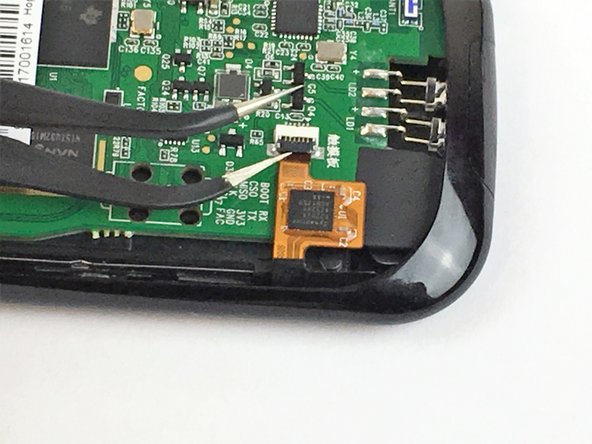Introdução
This guide will involve using basic tools to replace the case of the Logitech Harmony 950.
O que você precisa
-
-
Use the Opening Tool to open the port cover at the bottom of the remote control.
-
Bend the cover back to gain easy access to the screws.
-
-
-
-
Use the Phillips #1 screwdriver to remove the (3) three 6mm screws.
-
Push the opening tool into the gap along the side of the remote, then slide it across until you hear clicking sounds.
-
-
-
Use the angled Tweezers to carefully pull the white cable end off of the remote and disconnect it.
-
To reassemble your device, follow these instructions in reverse order.
To reassemble your device, follow these instructions in reverse order.
Cancelar: não concluí este guia.
3 outras pessoas executaram este guia.
3 comentários
where can this casing be purchased?
Parts are required obviously!!
Is the usb bottom cap part of the replacement case? If not can u get one?