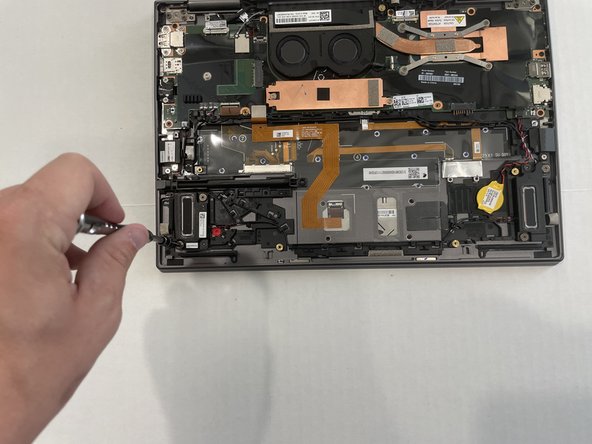O que você precisa
-
-
Use a Phillips #1 screwdriver to remove the five 5.0 mm screws from the base panel.
-
Wedge a spudger between the base panel and chassis, and pry around the entire perimeter until you hear a pop and the base panel releases.
-
Lift the base panel up and off of the chassis.
-
-
-
Use a Phillips #1 screwdriver to remove the five 4.5 mm screws securing the battery.
-
Lift the battery up and out.
-
-
-
Use a spudger to pry the coin cell battery until it releases from the chassis.
-
-
-
Use the spudger to lift the flap covering the speaker wire.
-
Starting at the top of the right speaker, follow the wire connected to the top of the left speaker. Use the tip of a spudger to free the wire from the plastic brackets it lies under.
-
Starting from near the bottom-left side of the right speaker, follow the lower wire, unseating the speaker cable as you go.
-
-
-
-
Use a Phillips #1 screwdriver to remove the two 2.2 mm screws securing the copper plate over the SSD.
-
Lift the copper plate up and out.
-
-
-
Use a Phillips #1 screwdriver to remove the two 5.0 mm screws that secure the headphone jack.
-
Use tweezers to lift the headphone jack to the right to free it from the chassis.
-
-
-
Use a Phillips #1 screwdriver to remove the nine 3.2 mm screws from the motherboard.
-
Use a plastic spudger to lift the flaps covering the pins. Disconnect the pins from the motherboard.
-
Use a plastic spudger to disconnect the two wires connected to the CPU.
-
Use a plastic spudger to disconnect the pin on the bottom left of the motherboard.
-
-
-
Use a Phillips #1 screwdriver to remove the two 3.2mm screws securing the stylus.
-
Use a Phillips #1 screwdriver to remove the one 4.0mm screws securing the stylus.
-
Lift the stylus out of the chassis.
-
To reassemble your device, follow these instructions in reverse order.
To reassemble your device, follow these instructions in reverse order.