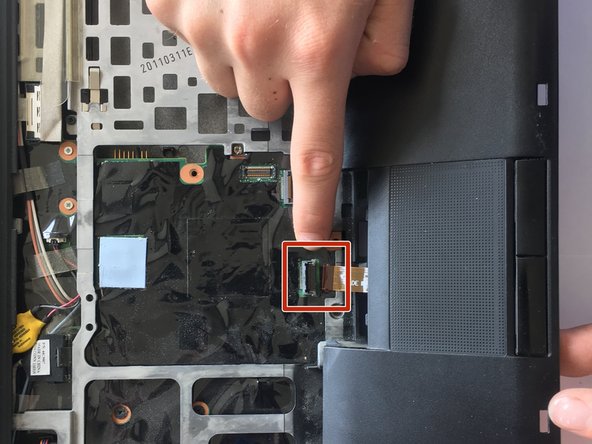Esta versão pode conter edições incorretas. Mude para o último instantâneo verificado.
O que você precisa
-
Este passo não foi traduzido. Ajude a traduzi-lo
-
Flip the laptop over.
-
Push and hold the locking switch to the left.
-
Pull the battery out with your other hand.
-
-
Este passo não foi traduzido. Ajude a traduzi-lo
-
Remove the single Phillips #0 screw grin the back panel.
-
Pull the back panel off.
-
-
Este passo não foi traduzido. Ajude a traduzi-lo
-
Pull the metal prongs at the side of the RAM away from each other.
-
Pull the RAM out.
-
-
Este passo não foi traduzido. Ajude a traduzi-lo
-
Remove the Flathead 2.5mm screw.
-
Flip the laptop over.
-
-
-
Este passo não foi traduzido. Ajude a traduzi-lo
-
Wedge the flat end of a spudger, or plastic opening tool, under the end of the keyboard and pry up.
-
-
Este passo não foi traduzido. Ajude a traduzi-lo
-
Slide the keyboard out of the way until you can see what's underneath it.
-
-
Este passo não foi traduzido. Ajude a traduzi-lo
-
Use the flat end of a spudger to unplug the keyboard connector from the laptop.
-
Pull the keyboard out.
-
-
Este passo não foi traduzido. Ajude a traduzi-lo
-
Remove the twelve Phillips #0 screws from the back panel.
-
-
Este passo não foi traduzido. Ajude a traduzi-lo
-
Up the flat end of a spudger to lift up the black tab on the ZIF connector.
-
Pull out the ribbon connector from the ZIF connector.
-