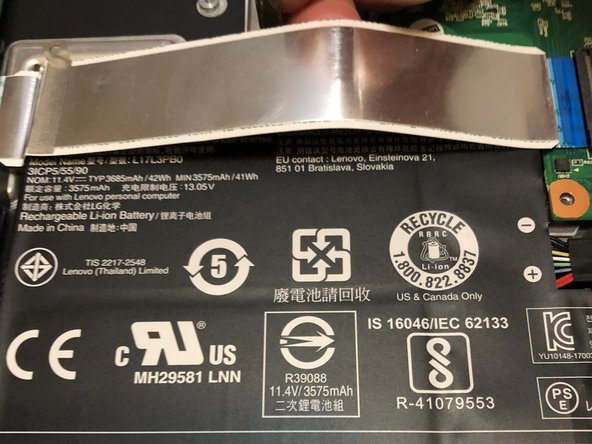Introdução
This guide demonstrates how the replace the battery for the Lenovo 100e 2nd gen (model number: 81MB). This guide will give step-by-step instructions on how to properly remove the old battery and place the new battery. The battery of the laptop serves the purpose of powering the device. Some signs that your battery needs to be replaced include computer not turning on, laptop overheating, and laptop failing to charge.
O que você precisa
-
-
Use the Phillips #0 screwdriver to remove the nine 1.2 mm screws on the bottom side of the laptop.
-
-
To reassemble your device, follow these instructions in reverse order.
To reassemble your device, follow these instructions in reverse order.
Cancelar: não concluí este guia.
2 outras pessoas executaram este guia.