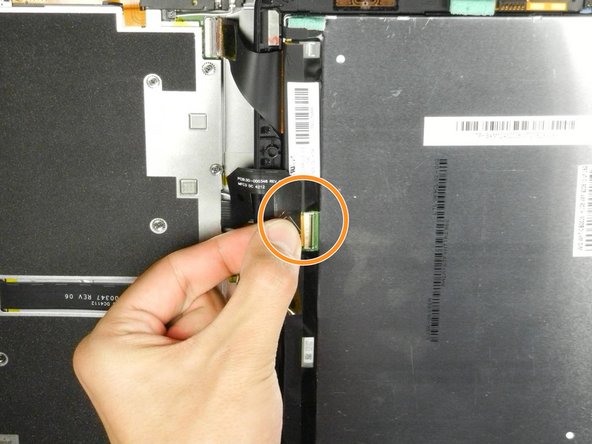Esta versão pode conter edições incorretas. Mude para o último instantâneo verificado.
O que você precisa
-
Este passo não foi traduzido. Ajude a traduzi-lo
-
Insert a large plastic opening tool next to the Kindle's headphone jack.
-
Move the plastic opening tool evenly around the Kindle, separating the two halves.
-
-
Este passo não foi traduzido. Ajude a traduzi-lo
-
Set the Kindle down on the rear case.
-
Holding the display assembly near the camera, carefully open the display assembly up to about 90 degrees from the rear case.
-
-
Este passo não foi traduzido. Ajude a traduzi-lo
-
Lift the retaining flap on the ZIF connector of the upper flex cable.
-
Gently pull the cable out of its socket.
-
-
-
Este passo não foi traduzido. Ajude a traduzi-lo
-
Separate the display assembly from the rest of the device.
-
-
Este passo não foi traduzido. Ajude a traduzi-lo
-
Remove the following sixteen screws from the metal midframe on the rear of the device:
-
Four 3 mm Phillips screw (located in each corner of the device - noted in red in the diagram)
-
Four 3 mm Phillips screws (surrounding the ports - noted in orange in the diagram)
-
Eight 3 mm Phillips screws (located around the body of the midframe - noted in yellow in the diagram)
-
-
Este passo não foi traduzido. Ajude a traduzi-lo
-
Lift up on the silver ends of the black flex cable that lays across the battery.
-
Gently pull the black flex cable from the battery.
-
-
Este passo não foi traduzido. Ajude a traduzi-lo
-
Disconnect the orange button cable from its socket on the motherboard.
-
-
Este passo não foi traduzido. Ajude a traduzi-lo
-
Starting at the outside edge of the battery, use the flat edge of a spudger to separate the battery from the rear of the device.
-
Move the spudger along each side of the battery, prying upwards with even pressure.
-
As the adhesive releases, push the spudger further underneath the battery.
-
Once half of the battery is detached, pry the other half in the same manner.
-
Remove the battery assembly from the Kindle.
-
Cancelar: não concluí este guia.
20 outras pessoas executaram este guia.
8 comentários
check out the CS Technology version http://bestbattery.biz/Amazon_Kindle-Fir...
Same thing but the port is not bent but the battery has been replaced about 3-4 times! Any tips????????????