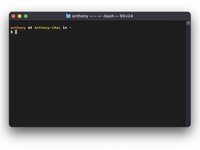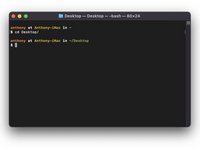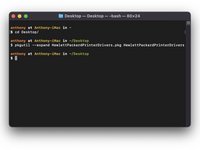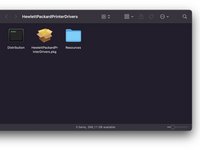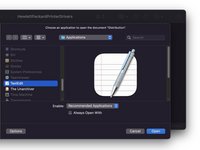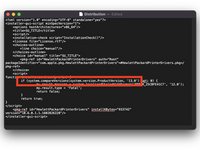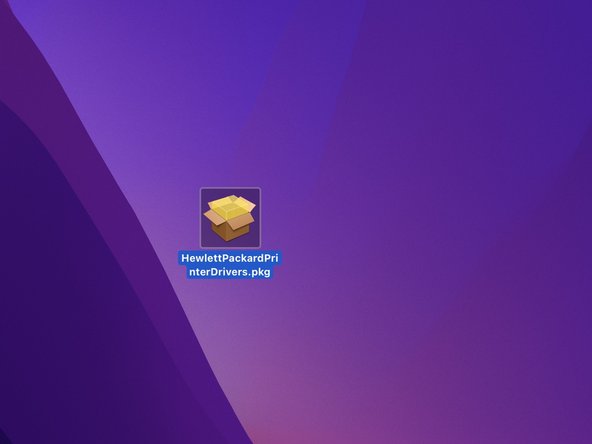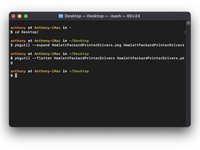Introdução
Fix the problem "This update requires macOS 12.0 or earlier." Or install printer drivers on macOS. (Pilots, Drivers)
-
-
Find the driver for your printer brand on the link below:
-
Download the driver for your printer, by clicking on the "Download" button.
-
-
Congratulations, you made it!
Cancelar: não concluí este guia.
2 outras pessoas executaram este guia.
Um agradecimento especial a esses tradutores:
100%
Estes tradutores estão nos ajudando a consertar o mundo! Quer contribuir?
Comece a traduzir ›
2Comentários do guia
Merci pour cet excellent tutoriel, j'ai récupéré le fonctionnement de mon ancienne imprimante HP sur mon Mac !
Bravo !!!