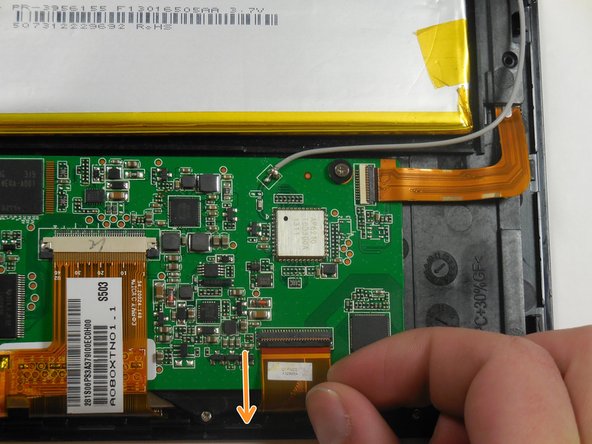Introdução
This guide will explain how to replace your old Insignia Flex 8 camera.
O que você precisa
-
-
Hold down the power button for five seconds until the tablet powers down.
-
-
-
-
Remove the L shaped ribbon cable from screen.
-
The camera is attached to the end of this cable.
-
Quase terminado!
To reassemble your device, follow these instructions in reverse order.
Conclusão
To reassemble your device, follow these instructions in reverse order.