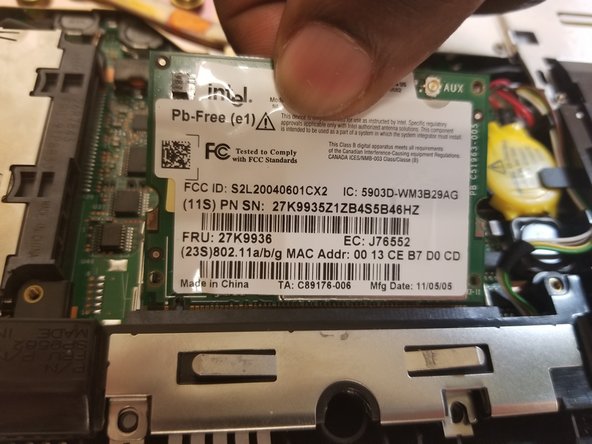Introdução
This Guide shows the how to remove and replace the WiFi Card of this device.
O que você precisa
-
-
Start with the laptop with the side with the logo facing down.
-
Next you will have to remove all the screws in the red circles
-
-
To reassemble your device, follow these instructions in reverse order.
To reassemble your device, follow these instructions in reverse order.
Cancelar: não concluí este guia.
2 outras pessoas executaram este guia.
2 comentários
I need to know what's role of the cables AUX and MAIN because i cut one
AUX and MAIN cables are antenna cables. In this laptop there are two antennas, MAIN and AUX.
If you have a soldering iron, simply solder the two parts of the cable you cut and everything is gonna be fine.
I also recommend using shrink tubing to isolate the soldered part.
Note : laptop can work without this câble, but WiFi speed and stability will suffer.
If you can't solder the câble or can't by a new one, you can try to use only main by pluggin the only remaining antena câble to MAIN and leaving AUX unlpuged.
Brendan -