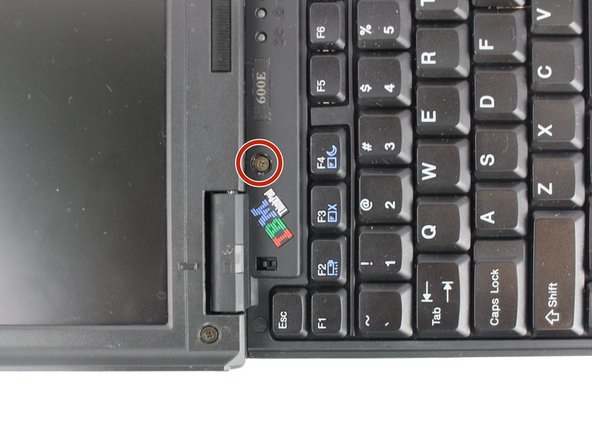Introdução
This guide will show you how to replace your keyboard. Sometimes the keys get broken or worn out, or the track point gets damaged, thus needing it to be replaced.
O que você precisa
-
-
-
Unscrew the coin screw for the hard drive using a coin. Pry off the HDD cover.
-
To reassemble your device, follow these instructions in reverse order.
To reassemble your device, follow these instructions in reverse order.
Cancelar: não concluí este guia.
3 outras pessoas executaram este guia.