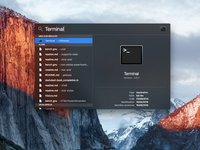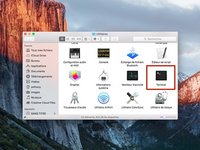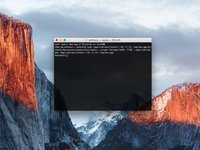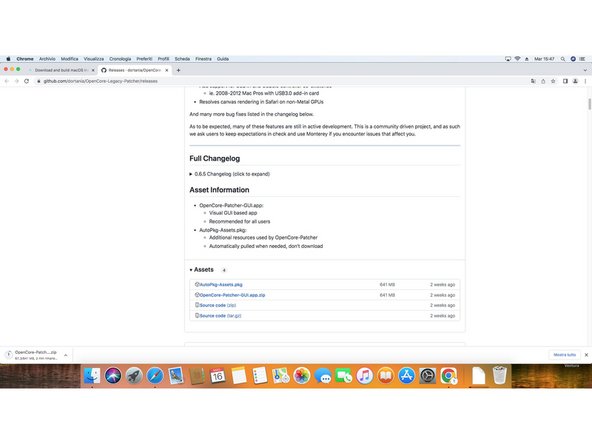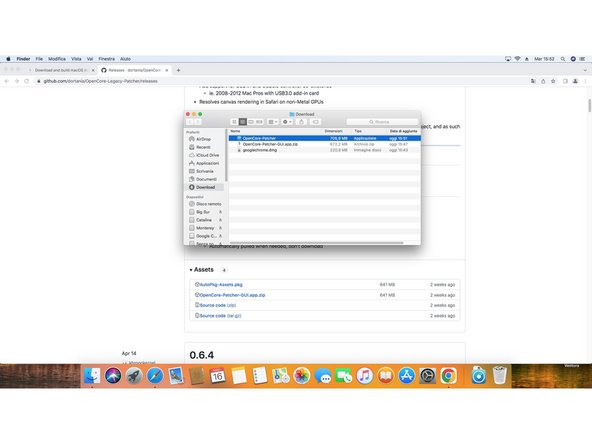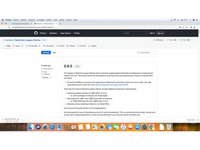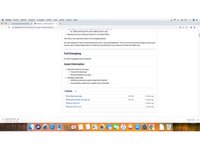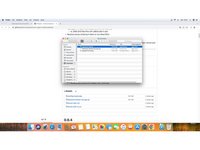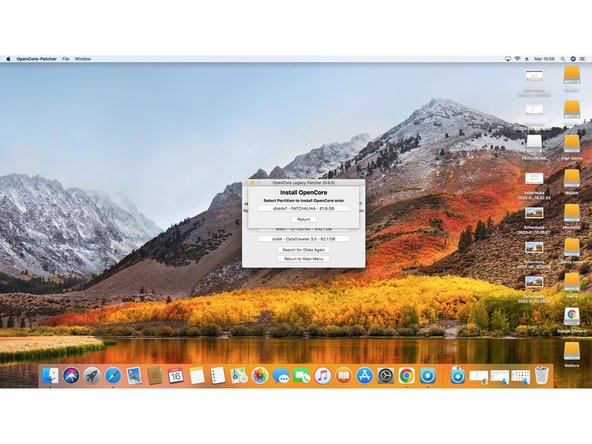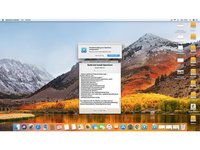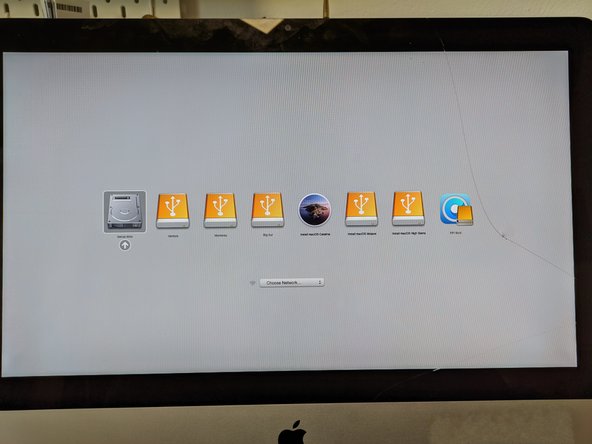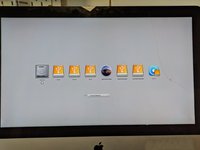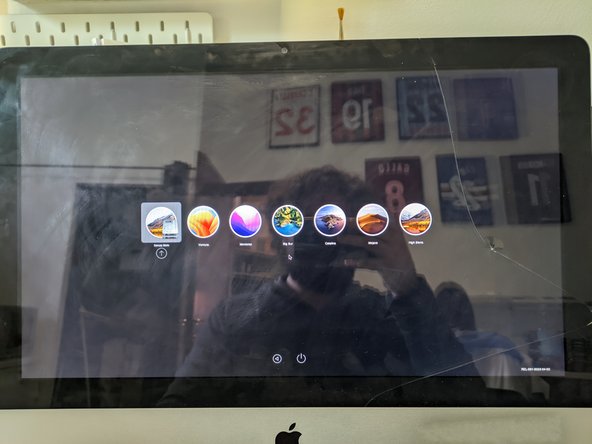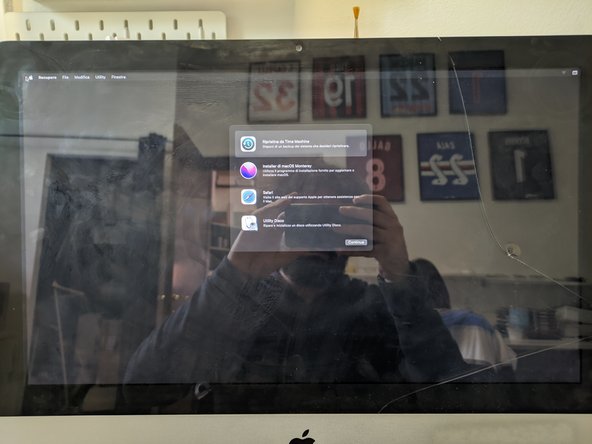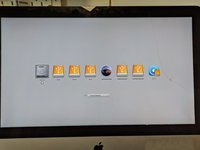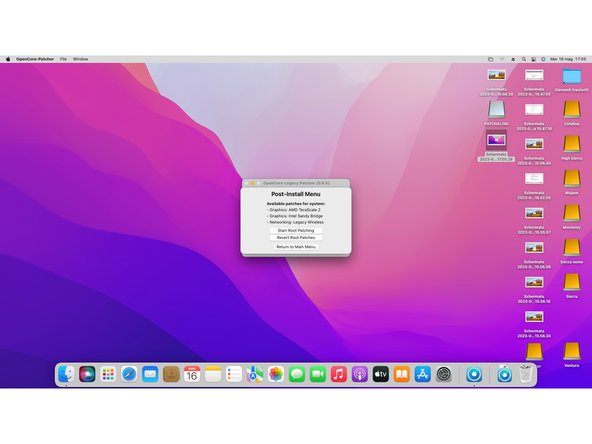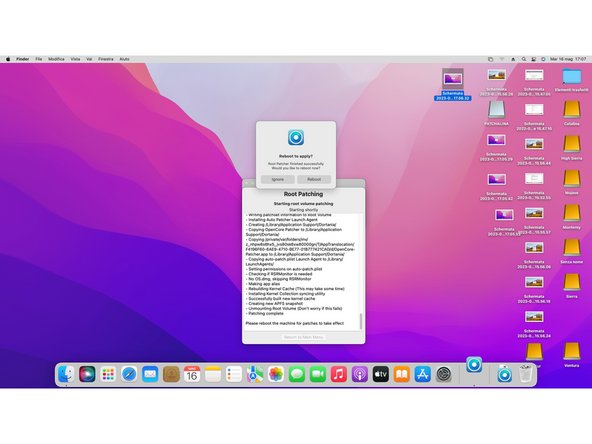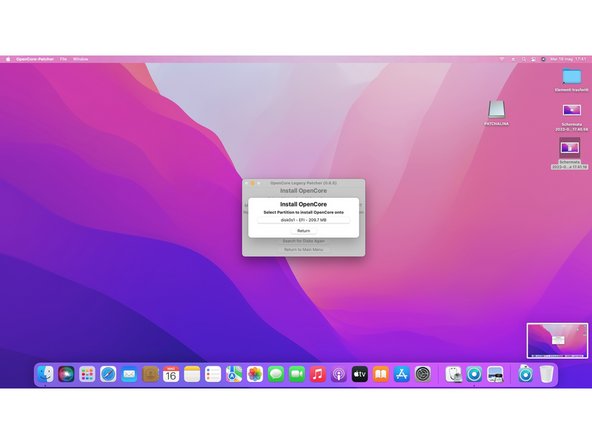Introdução
Keep your aging Mac from going obsolete by installing a patched version of macOS Sonoma.
If you cannot Download MacOS Sonoma on your Mac, download it after you installed OpenCore, as we will explain in step 11.
O que você precisa
-
-
If you're currently running macOS Mojave, click this link to find the Mojave installer in the App Store. For Catalina, click here.
-
Click Get or Download
-
-
-
In Terminal, type one of the following commands, depending on your version of macOS. (The name of the version of macOS, is the one you want to install on the key and downloaded.)
-
For El Capitan : sudo /Applications/Install\ OS\ X\ El\ Capitan.app/Contents/Resources/createinstallmedia --volume /Volumes/MyVolume --applicationpath /Applications/Install\ OS\ X\ El\ Capitan.app
-
For Yosemite : sudo /Applications/Install\ OS\ X\ Yosemite.app/Contents/Resources/createinstallmedia --volume /Volumes/MyVolume --applicationpath /Applications/Install\ OS\ X\ Yosemite.app
-
For Mavericks : sudo /Applications/Install\ OS\ X\ Mavericks.app/Contents/Resources/createinstallmedia --volume /Volumes/MyVolume --applicationpath /Applications/Install\ OS\ X\ Mavericks.app
-
For Sierra : sudo /Applications/Install\ macOS\ Sierra.app/Contents/Resources/createinstallmedia --volume /Volumes/MyVolume --applicationpath /Applications/Install\ macOS\ Sierra.app
-
Other versions, see the next step.
-
-
-
For High Sierra : sudo /Applications/Install\ macOS\ High\ Sierra.app/Contents/Resources/createinstallmedia --volume /Volumes/MyVolume --applicationpath /Applications/Install\ macOS\ High\ Sierra.app
-
For Mojave : sudo /Applications/Install\ macOS\ Mojave.app/Contents/Resources/createinstallmedia --volume /Volumes/MyVolume
-
For Catalina: sudo /Applications/Install\ macOS\ Catalina.app/Contents/Resources/createinstallmedia --volume /Volumes/MyVolume
-
For Big Sur: sudo /Applications/Install\ macOS\ Big\ Sur.app/Contents/Resources/createinstallmedia --volume /Volumes/MyVolume
-
For Monterey : sudo /Applications/Install\ macOS\ Monterey.app/Contents/Resources/createinstallmedia --volume /Volumes/MyVolume
-
For Ventura : sudo /Applications/Install\ macOS\ Ventura.app/Contents/Resources/createinstallmedia --volume /Volumes/MyVolume
-
For Sonoma : sudo /Applications/Install\ macOS\ Sonoma.app/Contents/Resources/createinstallmedia --volume /Volumes/MyVolume
-
For Sequoia : sudo /Applications/Install\ macOS\ Sequoia.app/Contents/Resources/createinstallmedia --volume /Volumes/MyVolume
-
-
-
-
Go to this link and check the last release of OpenCore Legacy Patcher. At the time of writing, it was version 0.6.5.
-
Scroll down the page until you find the Assets section of the latest release. Open it and download the file named OpenCore-Patcher-GUI.app.zip.
-
After the download ends, open the zip file to extract the OpenCore-Patcher app and open it.
-
-
-
If you do not have downloaded the MacOS installer of the version you wanted earlier, now you can use OpenCore to do so.
-
You can select Create macOS Installer to both download and create the USB installer for your selected version.
-
-
-
After you open the OpenCore-Patcher app, it will automatically recognize your Mac model and show it on the main menu window under the version of the patcher.
-
Check if your model is supported, and if everything works at this link.
-
-
-
Insert the other USB flash drive in your Mac and select Build and Install OpenCore.
-
-
-
After it finish to build your OpenCore configuration, select Install to Disk and then select the USB you just inserted.
-
You will then get prompted to insert your Mac password to continue.
-
-
-
After OpenCore finish the installation, you will get prompted to reboot.
-
While the Mac is rebooting, hold the option key to enter boot disk selection.
-
-
-
After you enter the boot disk selection, select EFI Boot disk (it is the lask USB you created).
-
Now select the MacOS Sonoma installer and follow the usual MacOS install procedure.
-
-
-
After you finish to install MacOS, open again OpenCore Patcher and select Post Install Root Patch.
-
Then, select Start Root Patching.
-
-
-
OpenCore will ask you to relaunch as root. Select yes.
-
Then OpenCore will start patching your MacOS installation to make it compatible with your Mac.
-
After it finish to patch, it will ask you to reboot apply patches.
-
While your Mac reboots, hold down the [option] key to enter again boot disk selection. From there, select again EFI Boot and your Mac will start normally.
-
-
-
Now unplug all the USB drive that are still plugged in.
-
After your Mac boots into MacOS, open one last time OpenCore and select Build and Install OpenCore.
-
After it finish to build OpenCore, select Install to disk.
-
-
-
This time select disk0 to install OpenCore to your Mac internal drive, then select the EFI partition.
-
When it finish to install OpenCore, it will ask to reboot your Mac. While it reboots, hold down again the [option] key to enter one last time the boot disk selection.
-
After you enter the disk boot selection, hold down the [option] key and select the EFI disk to make this the default option.
-
Done! You succesfully installed Sonoma on your Mac!
-
That’s it! You now have macOS Sonoma installed on your Mac.
Cancelar: não concluí este guia.
9 outras pessoas executaram este guia.
7Comentários do guia
I've been running this on an old Mac Mini Late 2012 semi-successfully. However it seems some menus get blurry and some apps none of the art elements will load. Guessing it's things that try to call on Metal. Anyone seen or aware of a fix for these bugs?
It’s an normal behavior I would say. The graphics acceleration is still new and sometimes it can be unstable.
Hola ! No se si alguien me puede ayudar ? Cómo puedo introducir la contraseña para instalar OpenCore en el disco duro , después de instalar Sonoma ? No puedo introducirlo … estoy tecleando, pero no funciona sin embargo si voy en otra parte si que puedo escribir . No entiendo mucho de esto 😬 Solo quería actualizar la Mac de 2011 y no puedo terminar con el proceso.Me he quedado en el punto 14 . Por favor si hay alguien que me puede explicar le agradecería un montón .
Usa un teclado antiguo de mac, por cable, me ocurre lo mismo con los Bluetooth, aunque lo enchufe. En cualquier caso, si es de 2011 tendrá Sierra o posterior, mejor sería hacer actualizaciones progresivas, hasta lo que te deje, descargando cada instalador directamente de Apple.
Actualicé mi MacBook Pro de finales de 2.009 a Monterrey.
Tengo 4gb de memoria y lo veo lento. Si la subo a 8, ¿Mejorará?
Gracias