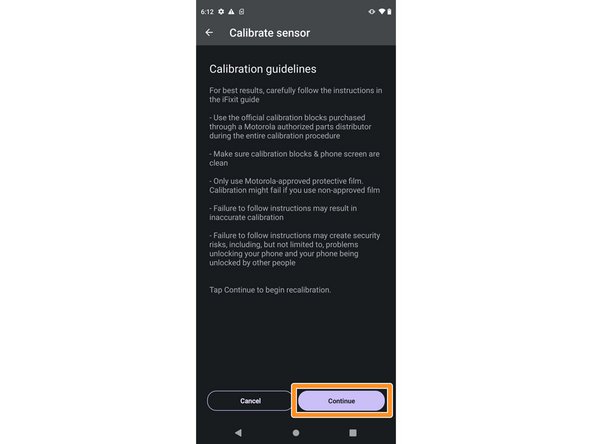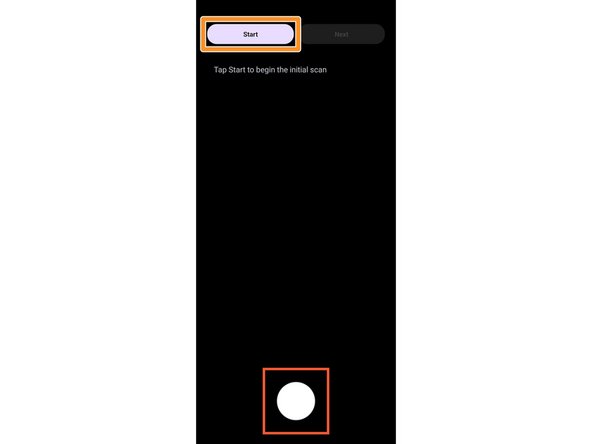Introdução
Follow this guide to calibrate the in-screen optical fingerprint sensor in your Motorola phone. You should perform the calibration whenever the screen is replaced to ensure that the fingerprint sensor is accurate and secure.
You'll need the fingerprint sensor calibration toolkit in order to complete this procedure.
O que você precisa
-
-
Swipe up from the bottom of the home screen and open the Device Help app.
-
-
-
Click the three dots in the top right corner (⋮) and select About.
-
Check that your App Version is 12.6.1 or greater. If it's not, go to Google Play and update the Device Help app.
-
Return to the main page of the Device Help app.
-
-
-
-
Click the three dots in the top right corner (⋮) again and select Calibrate sensor.
-
Click Continue twice in the bottom right corner, reading through the information on screen.
-
-
-
Before starting the calibration, make sure your screen is clean and free of any dust or grime.
-
Check the three calibration blocks and ensure they're clean and undamaged.
-
-
-
Click Start in the top left corner and follow the instructions on screen to complete the calibration.
-
Make sure the blocks are aligned with and covering the red square on your screen.
-
You only need to press gently on the blocks. Don't compress them.
-
During Step 3, make sure the grooves on the bottom of the block are oriented correctly, as described in the on-screen instructions.
-
Your optical fingerprint sensor is calibrated and ready for use.
If the calibration failed for any reason, repeat the calibration procedure.
Your optical fingerprint sensor is calibrated and ready for use.
If the calibration failed for any reason, repeat the calibration procedure.
Cancelar: não concluí este guia.
Uma outra pessoa concluiu este guia.