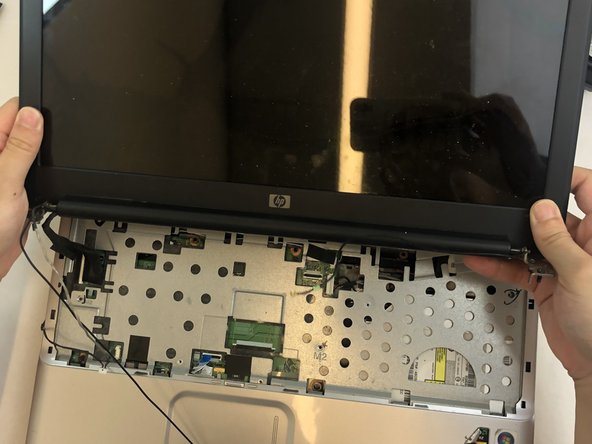Introdução
The disc drive is responsible for the computers ability to read a CD ROM. If your HP Pavilion G60-120US is no longer able to read a CD then you may have to replace the disc drive. Before moving forward with any removal of the components, refer to HP Pavillion G60-120US Troubleshooting. After troubleshooting, refer to this guide to safely and properly replace a non-working disc drive.
O que você precisa
-
-
Using the Phillips #0 screwdriver, remove the seven 4.0mm screws on the battery compartment of the laptop.
-
-
-
-
Insert an opening tool into the top right side of the corner, and gently lift the rest of the cover to separate if from the laptop.
-
-
-
Using the Phillips #0 screwdriver, remove the four 4mm screws from the midframe.
-
-
-
Detach the disc drive from the motherboard by gently pushing it to the right.
-
Remove the disc drive from the laptop.
-
To reassemble your device, follow these instructions in reverse order.
To reassemble your device, follow these instructions in reverse order.