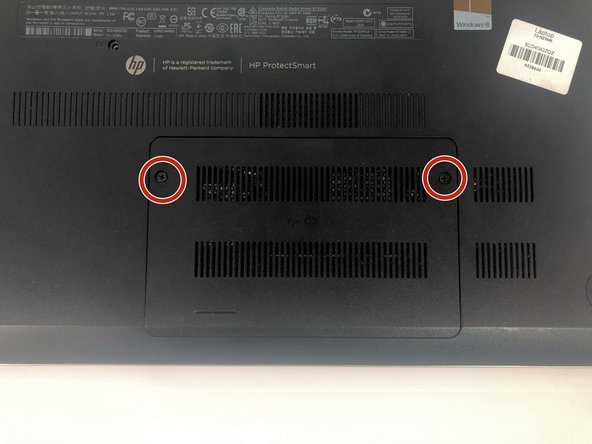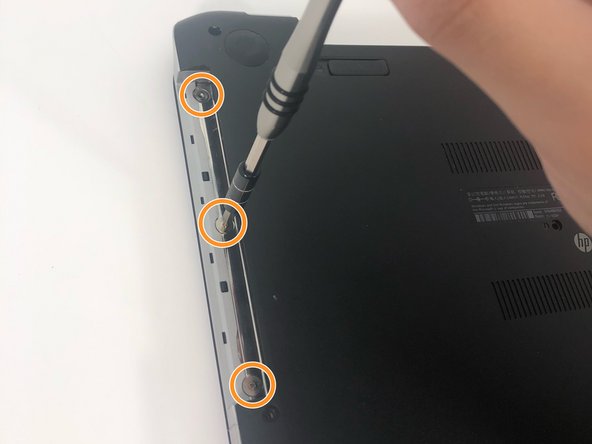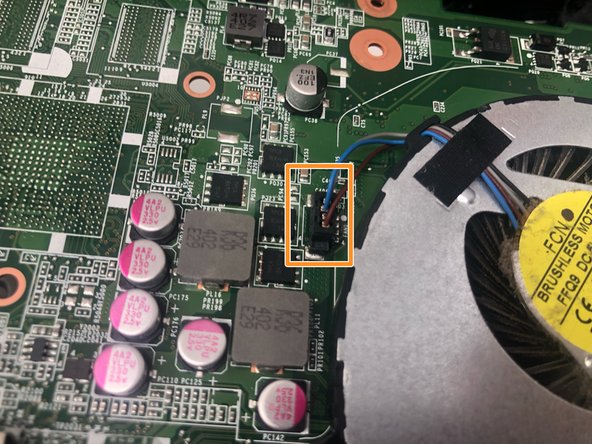Introdução
This guide is for users who need to replace the cooling fan in their HP Pavilion 15-n232nr. The tools required are the spudger, screwdriver, and tweezers.
O que você precisa
-
-
-
Remove the ten 6 mm Phillips #1 screws.
-
Remove the three 1 mm Phillips #000 screws.
-
-
-
Remove the four 6 mm Phillips #1 screws.
-
Turn over the laptop to have easier access to the cooling fan.
-
To reassemble your device, follow these instructions in reverse order.
To reassemble your device, follow these instructions in reverse order.
Cancelar: não concluí este guia.
Uma outra pessoa concluiu este guia.