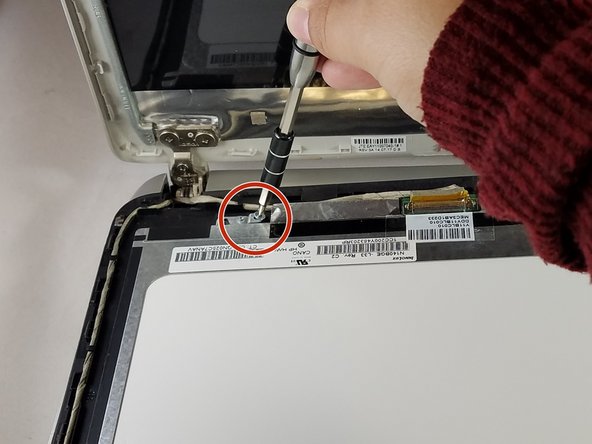Introdução
With this replacement guide you will learn how to replace the screen as well as the digitizer for an HP Pavilion 14-v062us.
O que você precisa
-
-
Push inward towards the center of laptop (it may take a lot of pressure). Battery should release once buttons are completely pushed in
-
-
-
Remove rectangular rubber tops with a spudger
-
Remove the two 4.60 mm PH#1 screws located under rectangular rubber tops.
-
Remove plastic edge covering with the blue plastic opening tool.
-
Remove two 4.63 mm PH#1 screws located under plastic edge covering.
-
-
-
-
Using the spudger, wedge tool in between screen and laptop
-
Pry open screen with spudger and your hands
-
-
-
Locate the white and brown wiring that connects to the digitizer and the screen.
-
Cut through the clear part of tape attached to the brown latch and white wiring.
-
Disconnect the wiring, by lifting the brown latch with the blue plastic opening tool and pulling the white wire at the same time.
-
Lift off the digitizer. If you need to replace the digitizer stop here and replace this part.
-
If you need to replace the screen, then continue
-
To reassemble your device, follow these instructions in reverse order.
To reassemble your device, follow these instructions in reverse order.
Cancelar: não concluí este guia.
Uma outra pessoa concluiu este guia.