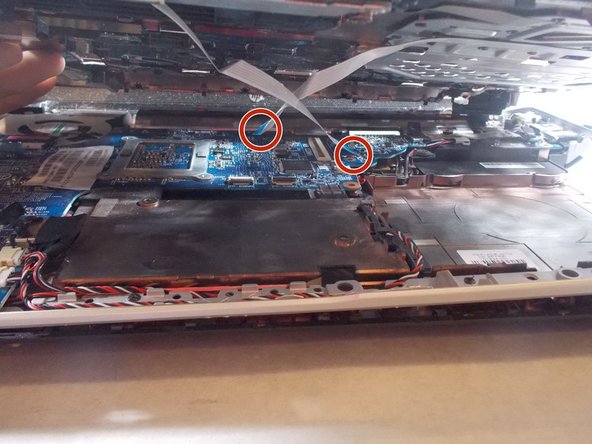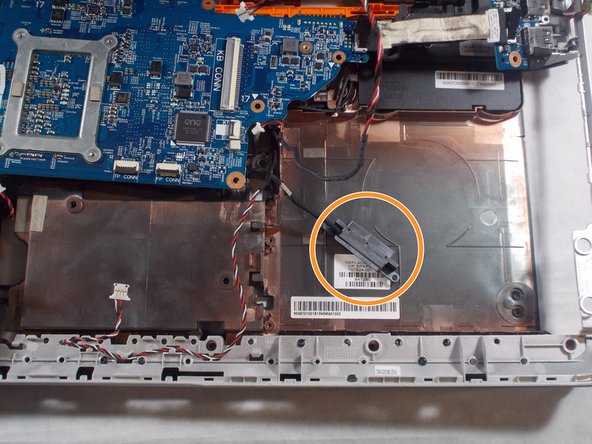Esta versão pode conter edições incorretas. Mude para o último instantâneo verificado.
O que você precisa
-
Este passo não foi traduzido. Ajude a traduzi-lo
-
Flip the device upside-down so that its bottom is facing up.
-
-
Este passo não foi traduzido. Ajude a traduzi-lo
-
Lift and remove the back panel of the device.
There is an additional screw behind the back panel that secures the keyboard.
-
-
-
Este passo não foi traduzido. Ajude a traduzi-lo
-
Flip the laptop back over and carefully pry the keyboard frame out of the device.
-
-
Este passo não foi traduzido. Ajude a traduzi-lo
-
Lift the keyboard out of the device
-
Carefully remove ribbon cables.
If you are unsure of how ribbon cables attach, the linked youtube video may be helpful (you’ll only find the first type if memory serves).
-
-
Este passo não foi traduzido. Ajude a traduzi-lo
-
Flip device onto its back
-
Remove disk tray and circled screw.
-
-
Este passo não foi traduzido. Ajude a traduzi-lo
-
Flip device right-side-up and remove ribbon cables from plastic cover beneath keyboard. Remove plastic cover from device.
-
-
Este passo não foi traduzido. Ajude a traduzi-lo
-
Disconnect red cord from DVD drive and remove DVD drive.
-
-
Este passo não foi traduzido. Ajude a traduzi-lo
-
Disconnect red and white cords from blue circuit board.
There are a few other cables to disconnect at this step. Next to the red and white cords you just disconnected, there’s the black and sliver which seems to run to the right. Under the motherboard, there is the SATA cable you need to disconnect. Finally, the LCD cable, which runs above the fan. Carefully life up on it.
-
-
Este passo não foi traduzido. Ajude a traduzi-lo
-
Turn device onto its back and remove circled screws from Wi-Fi card.
-
Flip device back over and unscrew disk reader
-
-
Este passo não foi traduzido. Ajude a traduzi-lo
-
Remove circled screws from blue circuit board and lift fan assembly out of device.
-
Cancelar: não concluí este guia.
Uma outra pessoa concluiu este guia.
2 comentários
My laptop is a slightly different model and everything provided by the author is likely accurate for their model. I only mention this to caution that your repair may be slightly different depending on your specific model. Mine was different in a few areas though held mostly true with my dv6t-7000. Cheers!
Salom menga shu modeldagi kompyuterni ustgi qopqogʻini topib pochta qila olasizmi iloji boʻlsa iltimos nomerim +998991768069 shu nomerga telfon qib bogʻlanishiz mumkin men bilan