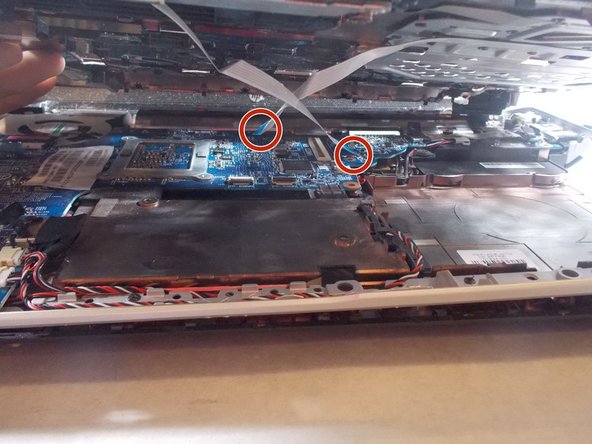Este guia tem alterações mais recentes. Mudar para a última versão não verificada.
Introdução
Reader will be able to successfully replace their fan assembly in the device. A basic understanding of simple tools such as a screwdriver is needed. Any form of electricity must be removed from device, including the charging cable and battery. Reader will need to be able to gently disassemble almost entire laptop.
O que você precisa
-
-
Lift and remove the back panel of the device.
There is an additional screw behind the back panel that secures the keyboard.
-
-
-
-
Flip the laptop back over and carefully pry the keyboard frame out of the device.
-
-
-
Lift the keyboard out of the device and carefully remove ribbon cables.
If you are unsure of how ribbon cables attach, the linked youtube video may be helpful (you’ll only find the first type if memory serves).
-
-
-
Disconnect red and white cords from blue circuit board.
There are a few other cables to disconnect at this step. Next to the red and white cords you just disconnected, there’s the black and sliver which seems to run to the right. Under the motherboard, there is the SATA cable you need to disconnect. Finally, the LCD cable, which runs above the fan. Carefully life up on it.
-
To reassemble your device, follow these instructions in reverse order.
To reassemble your device, follow these instructions in reverse order.
Cancelar: não concluí este guia.
Uma outra pessoa concluiu este guia.
2 comentários
My laptop is a slightly different model and everything provided by the author is likely accurate for their model. I only mention this to caution that your repair may be slightly different depending on your specific model. Mine was different in a few areas though held mostly true with my dv6t-7000. Cheers!
Salom menga shu modeldagi kompyuterni ustgi qopqogʻini topib pochta qila olasizmi iloji boʻlsa iltimos nomerim +998991768069 shu nomerga telfon qib bogʻlanishiz mumkin men bilan