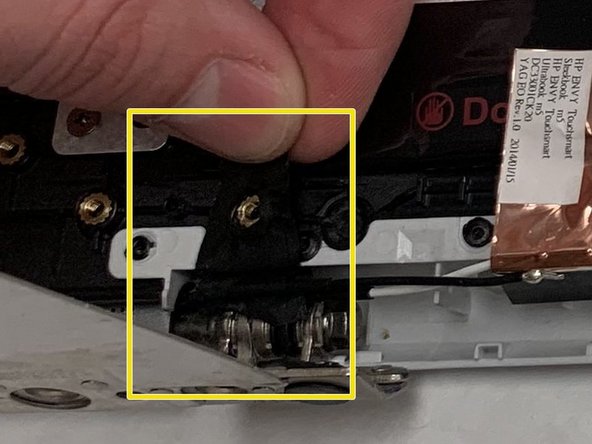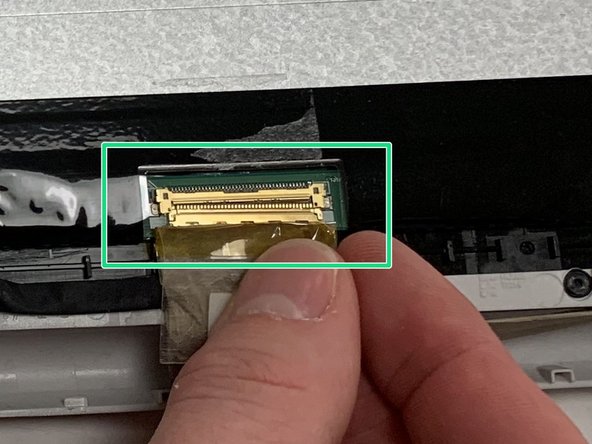Introdução
Removing and replacing the touch screen is an easy fix for a broken, scratched, or smudged touch screen that might have dead pixels as well.
O que você precisa
-
-
Open the laptop.
-
Remove black tabs at bottom left and right corners and remove the two M2.5x2.5 screws behind the black tabs with the J0 screwdriver.
-
-
-
-
Flip hinges down and away from the rest of the panel.
-
Remove the four M2.5x2.5 screws with the J0 screwdriver.
-
Move 4 pieces of black tape across the bottom of the panel and any other accessory tape.
-
Disconnect the display cable connector that is located at the bottom right of the panel by pulling lightly.
-
To reassemble your device, follow these instructions in reverse order.
To reassemble your device, follow these instructions in reverse order.
Cancelar: não concluí este guia.
2 outras pessoas executaram este guia.