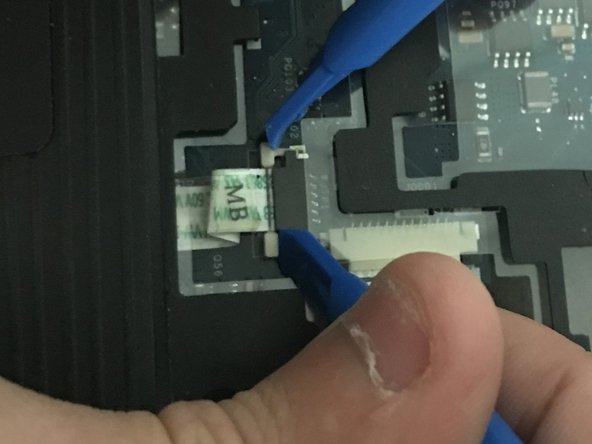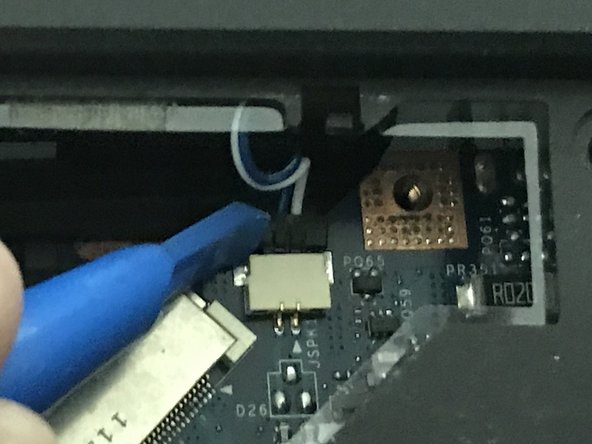Introdução
If your laptop screen is not functioning properly, use this guide to replace the display. This is a difficult repair that requires the laptop to be nearly completely disassembled. This level of disassembly requires handling multiple fragile components, so caution should be used.
O que você precisa
-
-
-
There are 6 small clips that holding the top row of the keyboard in place.
-
To remove the keyboard, push each of these clips in with a metal spudger while simultaneously using a plastic opening tool to pry the keyboard up.
-
Once the top row is loose you can use the plastic opening tool to gently pry the rest of the keyboard off the laptop.
-
To reassemble your device, follow these instructions in reverse order.
To reassemble your device, follow these instructions in reverse order.
Cancelar: não concluí este guia.
Uma outra pessoa concluiu este guia.