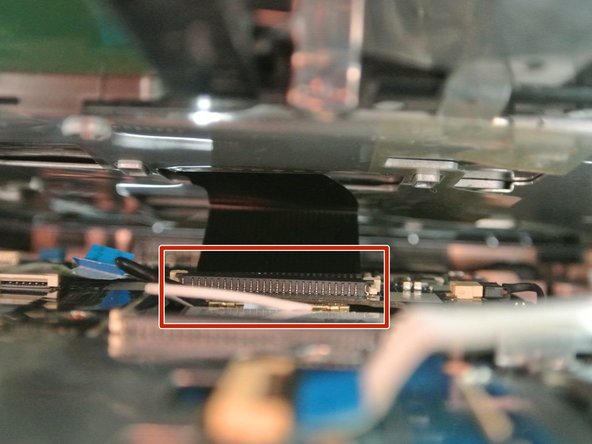Introdução
Use this guide to replace the LCD Screen for your Gateway NE51006u.
O que você precisa
-
-
Place your device on your workspace, screen facing down. Take the Spudger and use the pointed end to catch the latch below the battery. Drag the latch to the right until the battery detaches from the body of the device.
-
-
-
-
Remove the black screw covers covering the 4.2 mm screws located inside of the cylindrical hinges at the bottom corners of the screen housing, then use a PH0 Philips head screwdriver to unscrew them.
-
-
-
Use a plastic opening tool or spudger to remove the plastic frame around the LCD screen. Do this by pressing the wedge in between the crease found in between the two halves of the screen casing.
-
You will hear a soft click and feel the connection between the two points break as you run the tool around the sides of screen casing.
-
To reassemble your device, follow these instructions in reverse order.
To reassemble your device, follow these instructions in reverse order.
Cancelar: não concluí este guia.
Uma outra pessoa concluiu este guia.