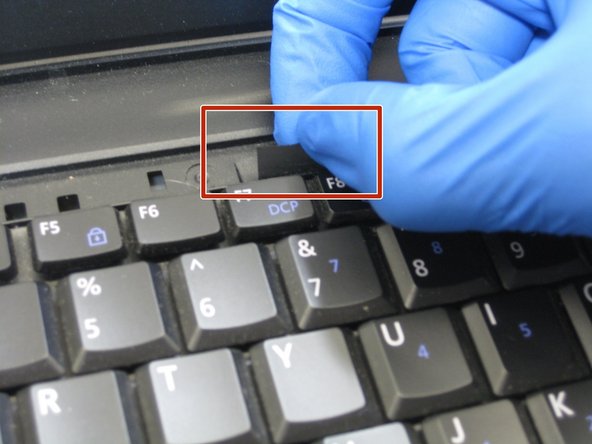Introdução
As a quick warning before you dive into replacing your speakers, this will be a long, hard task. By the time you will even see the speakers the laptop will be completely taken apart. Make sure to not lose your screws and ensure you have plenty of time and space before you follow this guide.
O que você precisa
-
Passo 1 Keyboard
Cuidado: os passos de 1 a 3 são provenientes de um guia marcado como em andamento.
-
Open the laptop and locate the volume panel on the keyboard.
-
Use the spudger to get underneath the righthand side of the panel and gently pry up the side.
-
-
Passo 4 Battery
Cuidado: os passos de 4 a 6 são provenientes de um guia marcado como em andamento.
-
Position the laptop upside down with the battery facing towards you.
-
Locate the battery latches circled in red.
-
-
Passo 7 Fan
Cuidado: os passos de 7 a 11 são provenientes de um guia marcado como em andamento.
-
Flip over laptop and locate door panel screws.
-
Remove the Screws.
-
-
To reassemble your device, follow these instructions in reverse order.
To reassemble your device, follow these instructions in reverse order.
Cancelar: não concluí este guia.
2 outras pessoas executaram este guia.