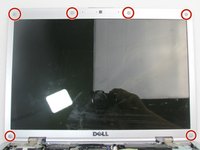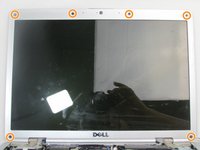Introdução
The screen is an essential piece of hardware that, due to its delicate and large profile, is often damaged. In this guide, we will show you how to replace the screen on the Dell Inspiron 1526 Laptop.
O que você precisa
-
-
Slide the unlock button to the left to release the battery.
-
Slide the battery away from the laptop to remove.
-
-
-
-
Remove the six plastic pads around the bezel using an iFixit opening pick.
-
Remove the six 3mm Phillips #0 screws under each pad.
-
Conclusão
To reassemble your device, follow these instructions in reverse order.