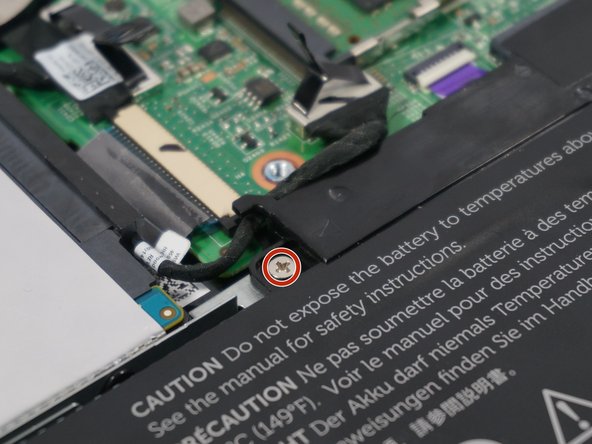Introdução
The hard drive may need to be replaced for numinous reasons; a larger capacity drive is needed, a new drive is desired or the old drive is faulty. This guide details how to replace the hard drive. Note that this machine supports 2.5" SATA Hard drives of
O que você precisa
-
-
Using a Philips Head #1 Screw Driver remove the nine .7mm screws holding the back cover in place.
-
The cover is held on with small plastic tabs. Starting from the back of the machine use your hands to gently prey the back cover from the machine and release these tabs. While a tool is not necessary a plastic plunger can be used to lift the first few tabs.
-
-
To reassemble your device, follow these instructions in reverse order.
To reassemble your device, follow these instructions in reverse order.
Cancelar: não concluí este guia.
4 outras pessoas executaram este guia.
Um comentário
I am a visual learner and with this guide, I had my hard drive changed and the backplate back on in less than 10 minutes. Thanks for the great guide.