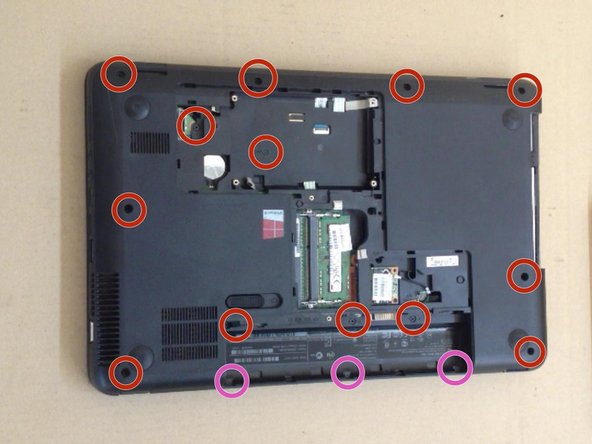Introdução
If your system overheats, in this video we will show you
how to disassemble / take apart Compaq Presario CQ58, clean the Cooling / Fan System and change the thermal Compound / Grease.
O que você precisa
Vídeo de Apresentação
-
-
Switch-off the laptop and remove the battery.
-
Remove the memory cover.
-
-
To reassemble your device, follow these instructions in reverse order.
To reassemble your device, follow these instructions in reverse order.
Cancelar: não concluí este guia.
9 outras pessoas executaram este guia.
7 comentários
A brilliant demonstration really clear and well photographed, only one problem how the !&&* do you get the screws undone mine seem fixed solid
please let me into the secret if there is one.
thanks for the demo anyway.
JF.
Thanks for this!
My Son and I have just successfully removed, cleaned and replaced the fan in his laptop by following the instructions above.
Great work.
Thank you a lot !!!!
I think i did something wrong? I completed all the steps but my fan (which is brand new) keeps making this scary loud wizzy noise instead of a hum and did i not tightem the screws enough or they to tight?? Please help!
Please ensure the fan metal case is not bent and ensure the fan is properly mounted. If this doesn’t solve your problem, your new fan is defective.
Brendan -