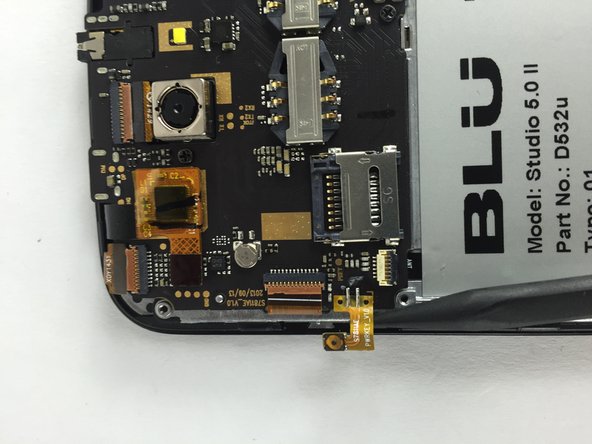Introdução
This guide will show you how to successfully remove the motherboard from your BLU Studio 5.0 II.
O que você precisa
-
-
-
Locate the four 3mm screws on each side of the back panel.
-
Use a Phillips #00 screwdriver to remove the eight screws.
-
-
-
Locate the following adhesive buttons on the right and left side of the motherboard. These are the volume and power buttons.
-
Use a spudger to carefully separate them from the circuit board.
-
To reassemble your device, follow these instructions in reverse order.
To reassemble your device, follow these instructions in reverse order.
Cancelar: não concluí este guia.
2 outras pessoas executaram este guia.