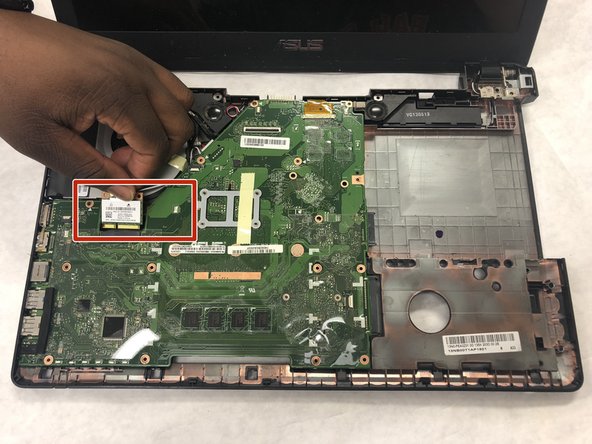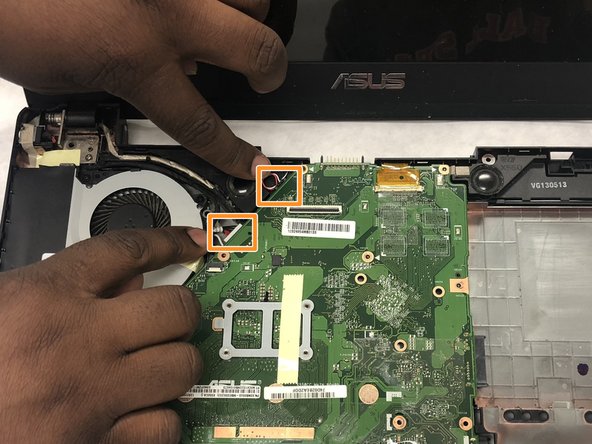Introdução
Use this guide to replace the fan in your Asus K55a-si50301p laptop.
Fans are used to draw cooler air into the case from the outside, expel warm air from inside, and move air across a heat sink to cool a particular component.
If you're upgrading or building a new PC—or your PC is overheating—you may need to install new or additional fans.
Before beginning, make sure to power off your computer. Disconnect it from any external power source. Remove dust build-up with a dust blower.
O que você precisa
-
-
Locate the two switches that lock the battery.
-
Then, push the right switch outward to unlock it.
-
-
-
Shut down the computer and disconnect all external devices connected to it.
-
Turn the computers that it is upside down. Position the computer with the front towards you.
-
-
-
-
Remove the 4.5mm silver screw in the top right corner using a Phillips #0 bit.
-
Remove the three 2mm silver screws using a Phillips #000 bit.
-
Remove the 5mm screw using a Phillips #1 bit that is holding the optical drive in place.
-
With your hands, gently slide the optical drive out of the laptop.
-
-
-
Remove the seven 5mm screws that are holding both the fan and motherboard in place using a Phillips #1 bit.
-
-
-
Lift the motherboard on the right side so that it is lifted slightly above the hard drive.
-
Slide the motherboard and fan to the right. Both components should be free from the device.
-
Once the fan and motherboard are free from the device, flip them over and remove the cable connecting both components.
-
To reassemble your device, follow these instructions in reverse order.
To reassemble your device, follow these instructions in reverse order.