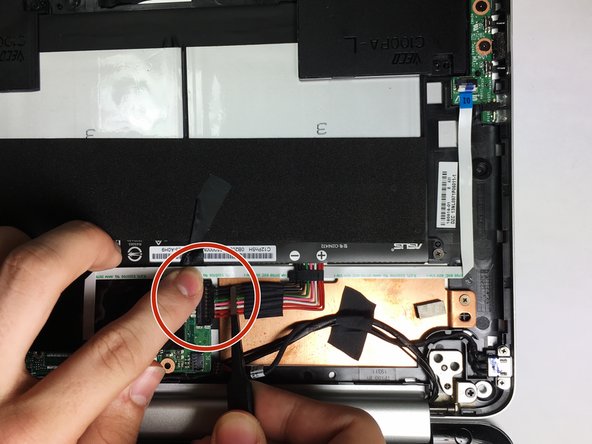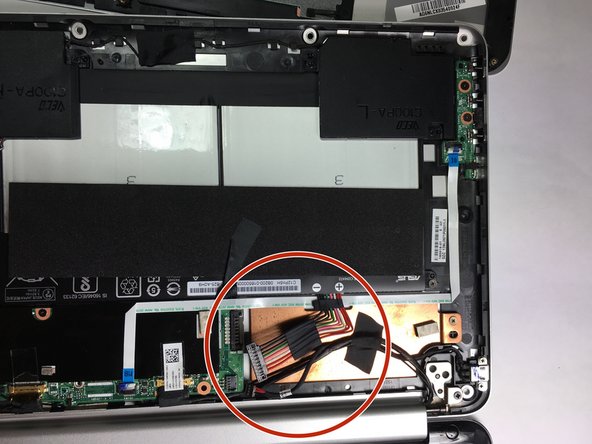Introdução
In this replacement guide, you will be instructed on the process of removing the back plate, making sure the laptop is turned off and not connected to a power source and removing the necessary components are removed so that the charging port can be removed and eventually replaced.
O que você precisa
-
-
Remove three of the rubber feet on the bottom cover with a plastic or metal spudger.
-
-
To reassemble your device, follow these instructions in reverse order.
To reassemble your device, follow these instructions in reverse order.
Cancelar: não concluí este guia.
10 outras pessoas executaram este guia.
Um comentário
I just did this but now when I turn it on there is no picture on the computer. I had to change the charging port because my cats knocked over a water glass. The charging port was successful because the light was on. Amy troubleshooting?