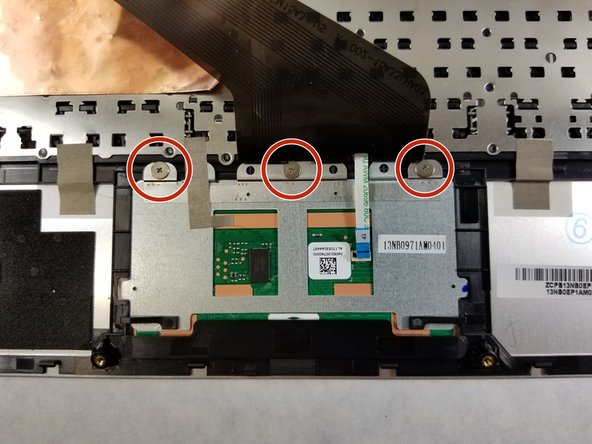Introdução
Replacing the Asus Chromebook C101P touchpad is a simple procedure, so if you ever spill liquid onto your touchpad and it refuses to work anymore, don’t be scared. With just a few steps, you’ll be able to have a functioning touchpad again. It is important that you unplug and shut your Chromebook off before attempting this replacement in order to prevent electrocuting yourself.
O que você precisa
-
-
Flip the Chromebook so that the bottom is facing up.
-
Remove the nine T5 Torx screws.
-
-
-
-
Pull back the black lever on the base of the cable. While pulling back, take your tweezers and pull back on the large ribbon cable.
-
Pull back the black lever on the base of the cable. While pulling back, take your tweezers and pull back on the small ribbon cable.
-
Separate the keyboard from the rest of the laptop.
-
To reassemble your device, follow these instructions in reverse order.
To reassemble your device, follow these instructions in reverse order.