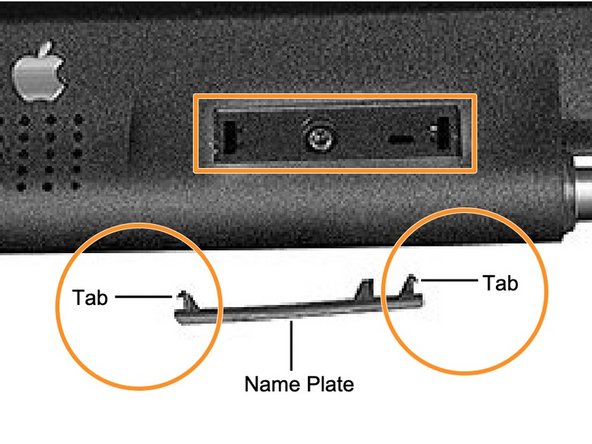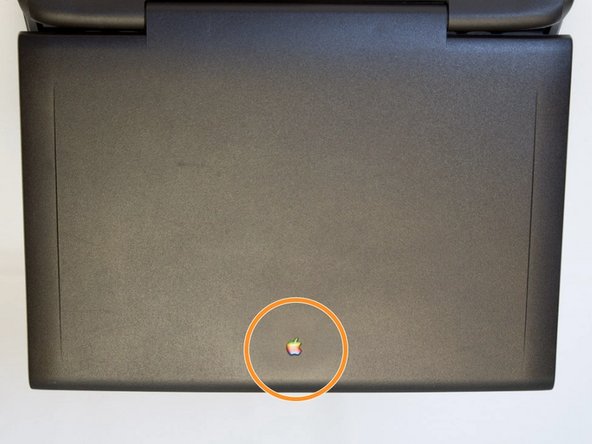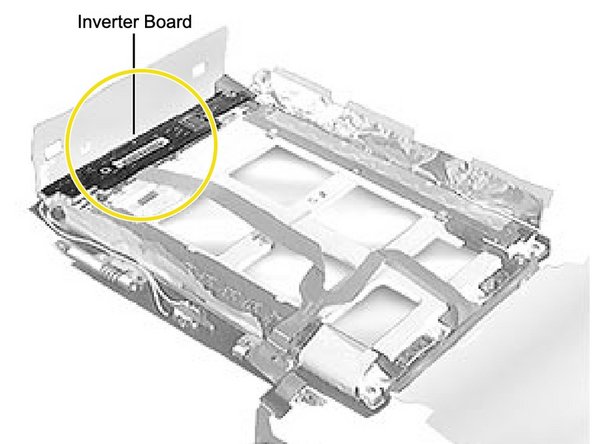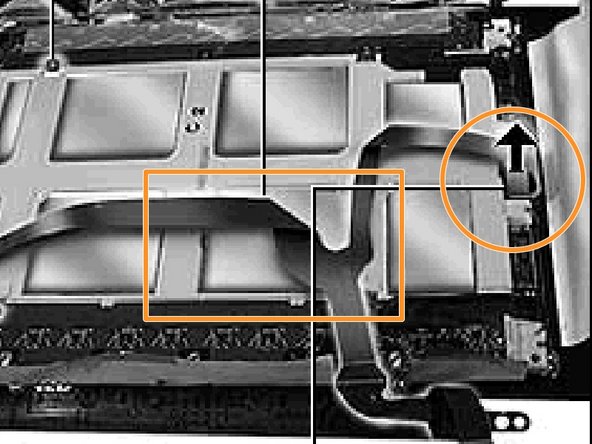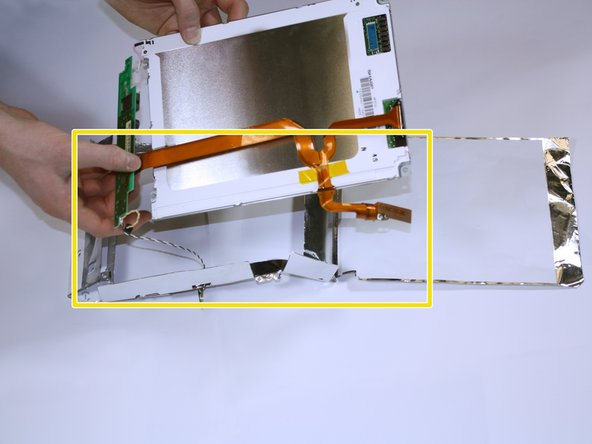Introdução
In the technological world, people often throw away their laptops to get the latest version. However, repairing your older laptop can be a rewarding do-it-yourself project that also prevents more technology waste.
Before using this guide, inspect the Apple Powerbook for the severity of damage to the screen. Then, view the battery and keyboard replacement guides. Next, review and purchase the list of required tools and replacement parts.
O que você precisa
-
-
Position the Powerbook towards you with the monitor closed.
-
Press the battery removal latch located on the right side of the front panel.
-
Gently slide the battery out.
-
-
-
Turn the laptop over and remove the three T8 torx screws from the bottom panel.
-
-
-
Begin by locating the side panel covers.
-
Remove the side panels by pulling up and towards the rear of the laptop.
-
Remove the two Torx #8 screws using a TR8 Torx security screwdriver.
-
-
-
-
Unscrew the three Torx #8 screws above the white paper backing holding the display to the bezel.
-
Unscrew the three Torx #8 screws below the white paper backing.
-
Remove the tape and peel back the paper backing to access the screws below. Lay back the display EMI insulator and gently lift the inverter board.
-
To reassemble your device, follow steps 1-12 in the instructions in reverse order.
To reassemble your device, follow steps 1-12 in the instructions in reverse order.
Cancelar: não concluí este guia.
2 outras pessoas executaram este guia.